Elementor Pro is an extension of the free plugin, Elementor Core. If you don’t already have Elementor Core downloaded see Install and activate Elementor Core for instructions before adding Elementor Pro to your WordPress site.
This article will take you through the process of:
- Downloading the Elementor Pro plugin.
- Uploading Elementor Pro to WordPress.
- Activating Elementor Pro.
Download the Elementor Pro Plugin
- Purchase Elementor Pro.
After purchasing Elementor Pro, you are taken to a page where you can download the Elementor Pro plugin. You also receive an email with a link to download Elementor Pro. In addition, you can download Elementor Pro from your My Elementor dashboard as follows. - After purchasing Elementor Pro, go to your My Elementor dashboard.
- Login with your username and password.
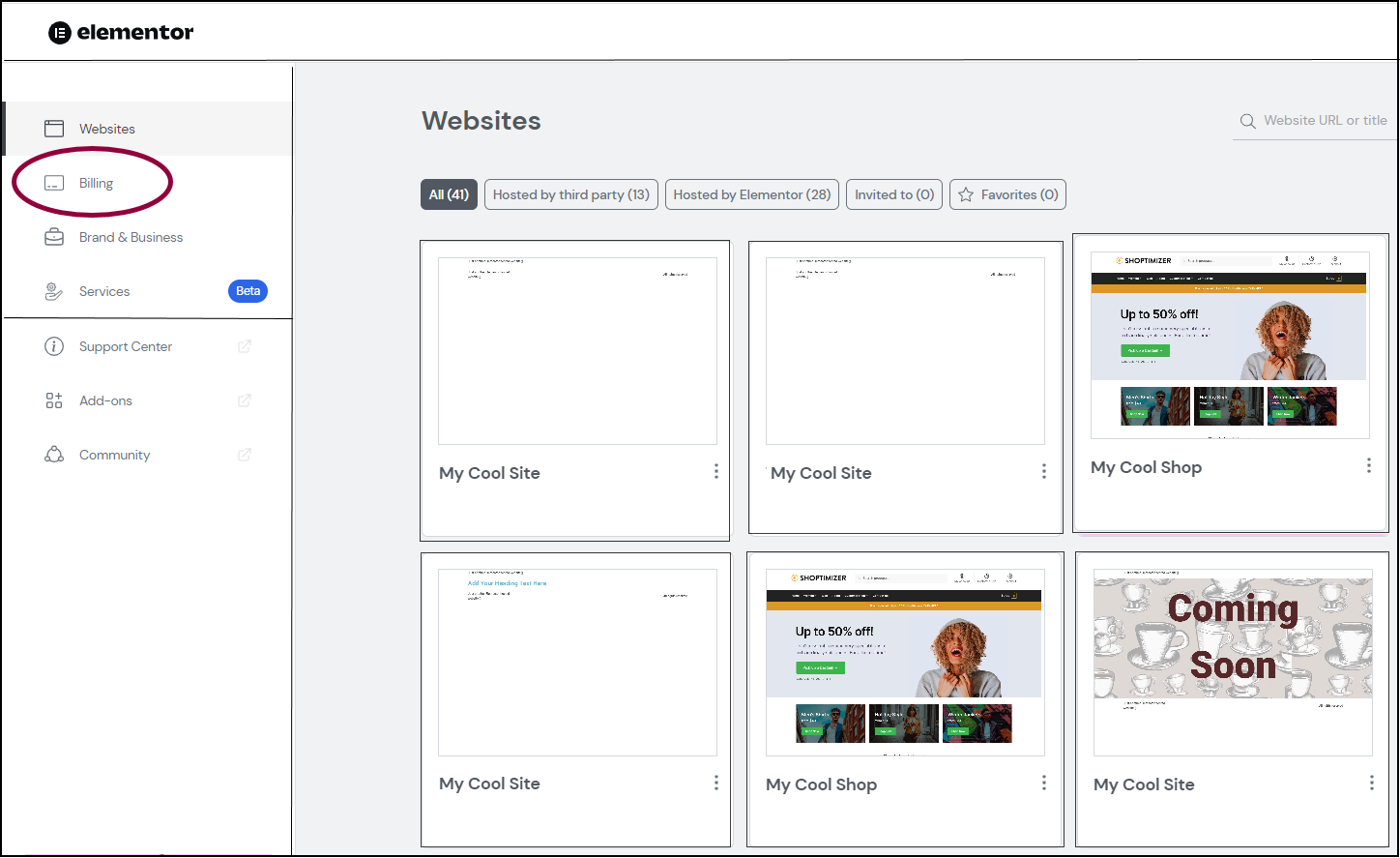
- Click the Billing tab.
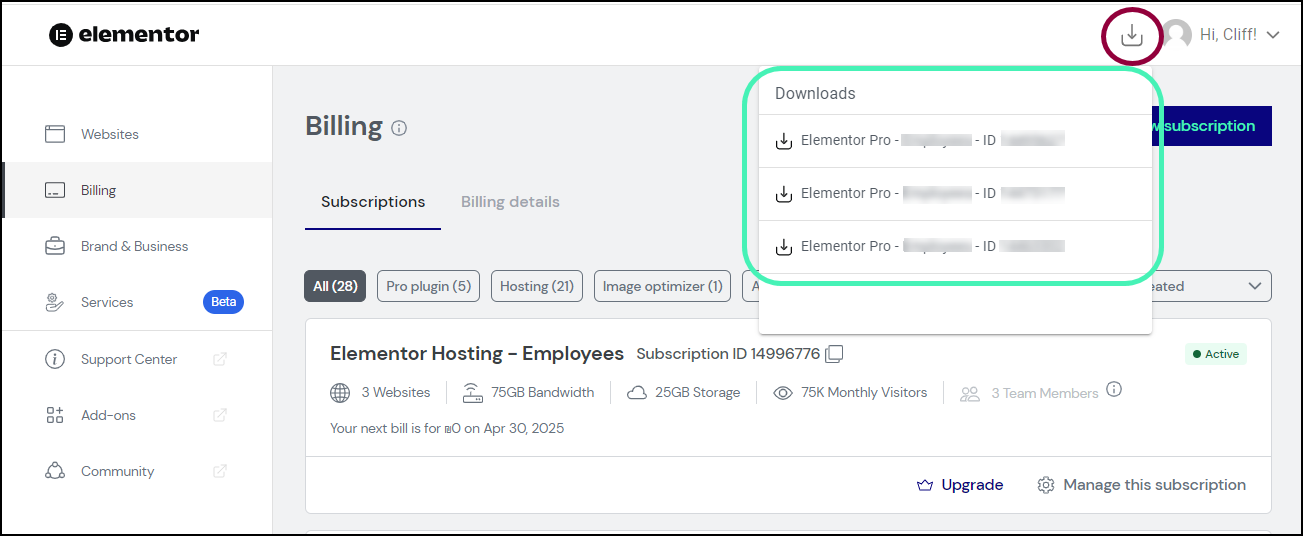
- Click the Download Plugin button in the upper right corner and select the Elementor Pro associated with your subscription to download.
The Elementor Pro zip file is downloaded to your desktop.
Upload and activate the Elementor Plugin
- Navigate to WP Admin.
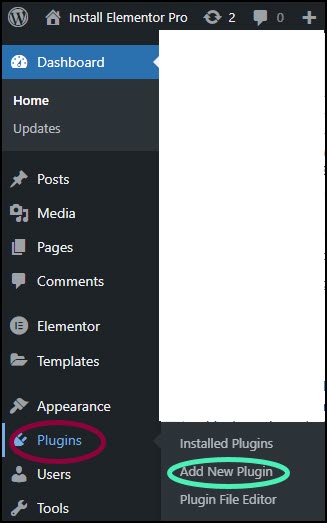
- Navigate to Plugins>Add New Plugin.
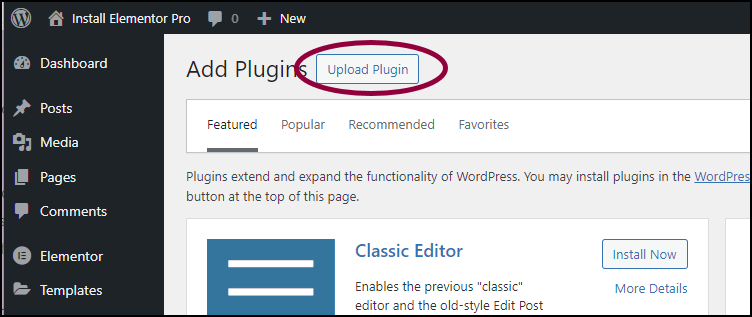
- Click the Upload Plugin button at the top of the page.
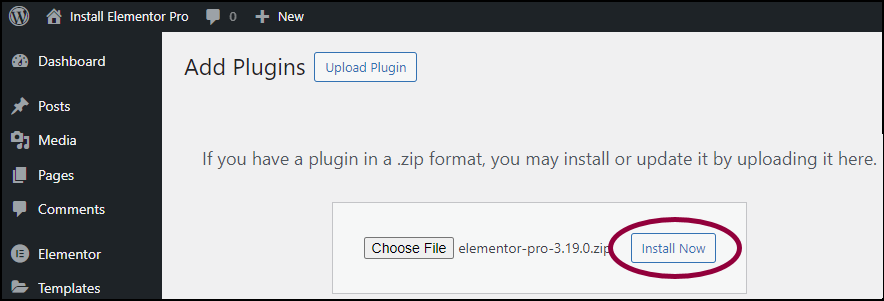
- Choose the Elementor Pro zip file you downloaded and click Install Now.
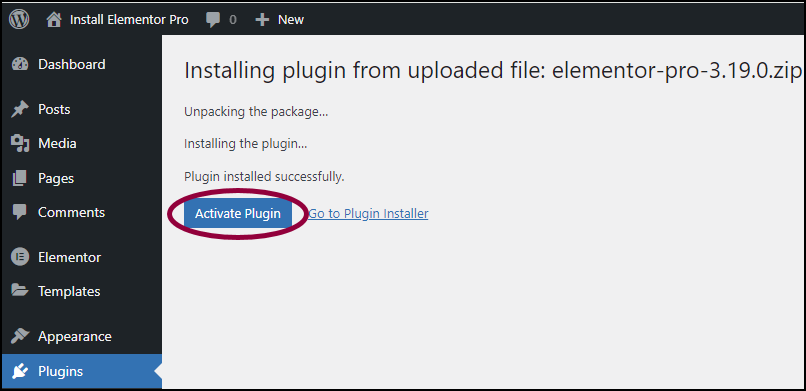
- When the install is complete, click Activate Plugin to complete installation.
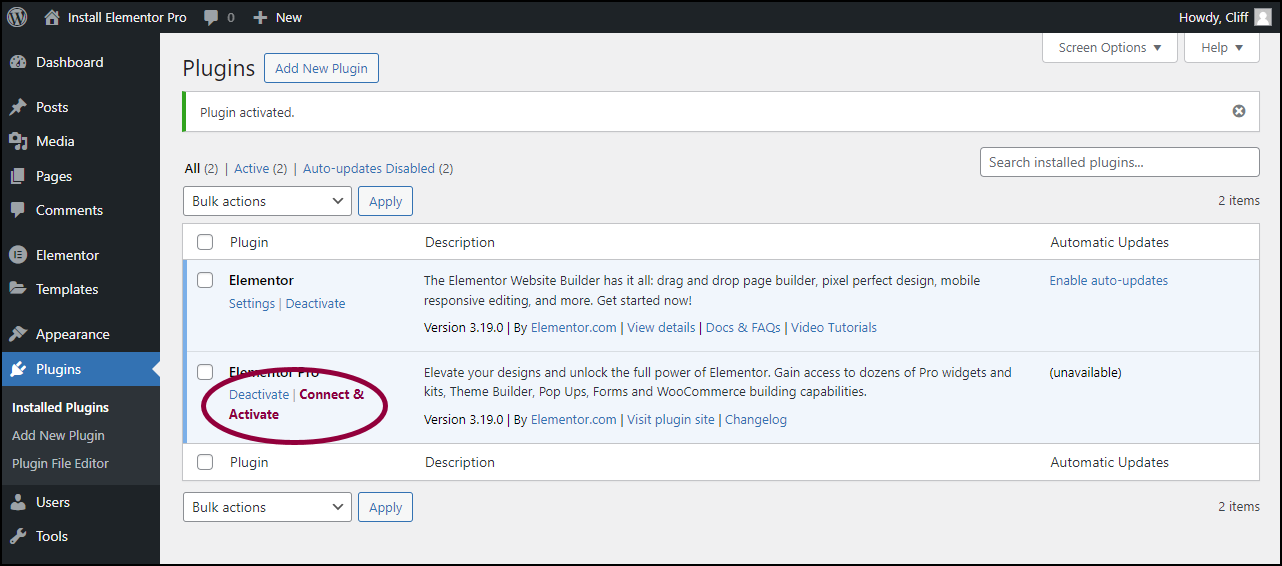
- After installation, you’ll be prompted to connect Elementor Pro to your Elementor account and to activate your license. For details, see Connect and Activate Elementor Pro.
Warning
If you receive an error message saying that you are missing the style.css stylesheet, that means that you have tried to install this as a theme instead of a plugin. Elementor Pro is a plugin, not a theme. Install it as a new plugin only.