reCAPTCHA is a free Google service that helps protect submission forms from automated spam. It uses advanced risk analysis techniques to tell humans and bots apart.
Elementor Static Hosting sites support invisible reCAPTCHA v3 which helps you detect abusive traffic on your website without user interaction.
Set up reCAPTCHA for Elementor Forms, Contact Form 7, or Gravity Forms
1. Go to https://www.google.com/recaptcha/about/, in the navigation bar click v3 Admin Console.
2. Sign up or log in using your Google account. After you logged in, navigate to the reCAPTCHA admin here.
3. Register a new site;
- Label: Use a label that will make it easy for you to identify the site in the future.
- reCAPTCHA type: you must select reCAPTCHA V3 (note: reCAPTCHA v2 is not supported)
- Domains: enter all the necessary domains including each environment.
- Your WordPress site: example.site.strattic.io
- Your Preview site: example.preview.elementorstatic.com
- Your Live site:example.live.elementorstatic.com or www.yourdomain.com if you’ve connected your custom domain.

4. Click the blue Submit button.
You are automatically taken to the page with your reCAPTCHA keys. Make sure you keep that page open as you will need to copy the keys for the next setup step.
5. From the left menu, navigate to Publish Site > Settings, and select the Forms tab. In the reCAPTCHA section add your site key and secret key to the site key, and secret key inputs, respectively.
6. Click the blue Save Changes button after they’ve been entered.
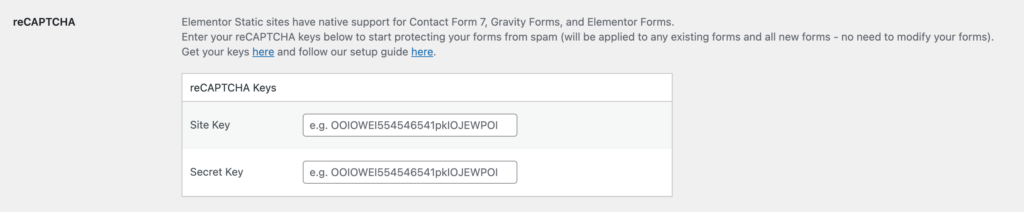
⚠️ Note:
If you’re using Elementor Forms or Gravity Forms, don’t utilise the reCAPTCHA settings that are built into the plugin as it will not work. As indicated above, you must enter your reCAPTCHA keys into Publish SIte > Settings > Forms.
After you have these in place, you should be able to see the reCAPTCHA logo show up on the bottom right of your website.
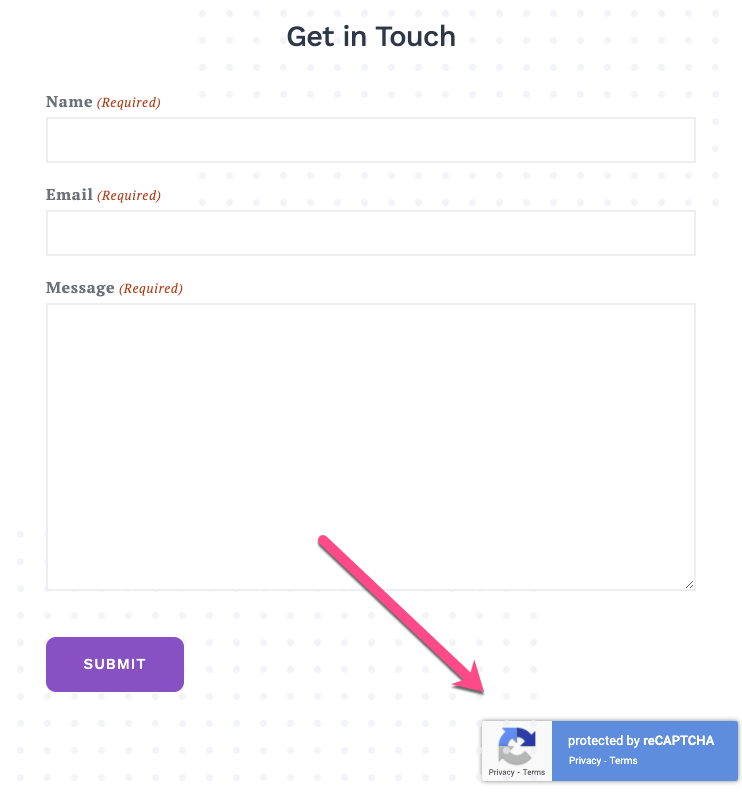
Update a form
To update the form on your live or preview sites, make sure you publish the form to those environments using a Full Publish and check that it’s working properly.
Your form submissions will now be better protected from spam. 🎉