Purchase your website
Note: If you don’t have an Elementor account, you’ll need to create one.
To purchase a website:
- Navigate to the Elementor Static Hosting pricing page.
- Choose a plan suitable for your needs.
- Click the Buy Now button. The purchase page opens.
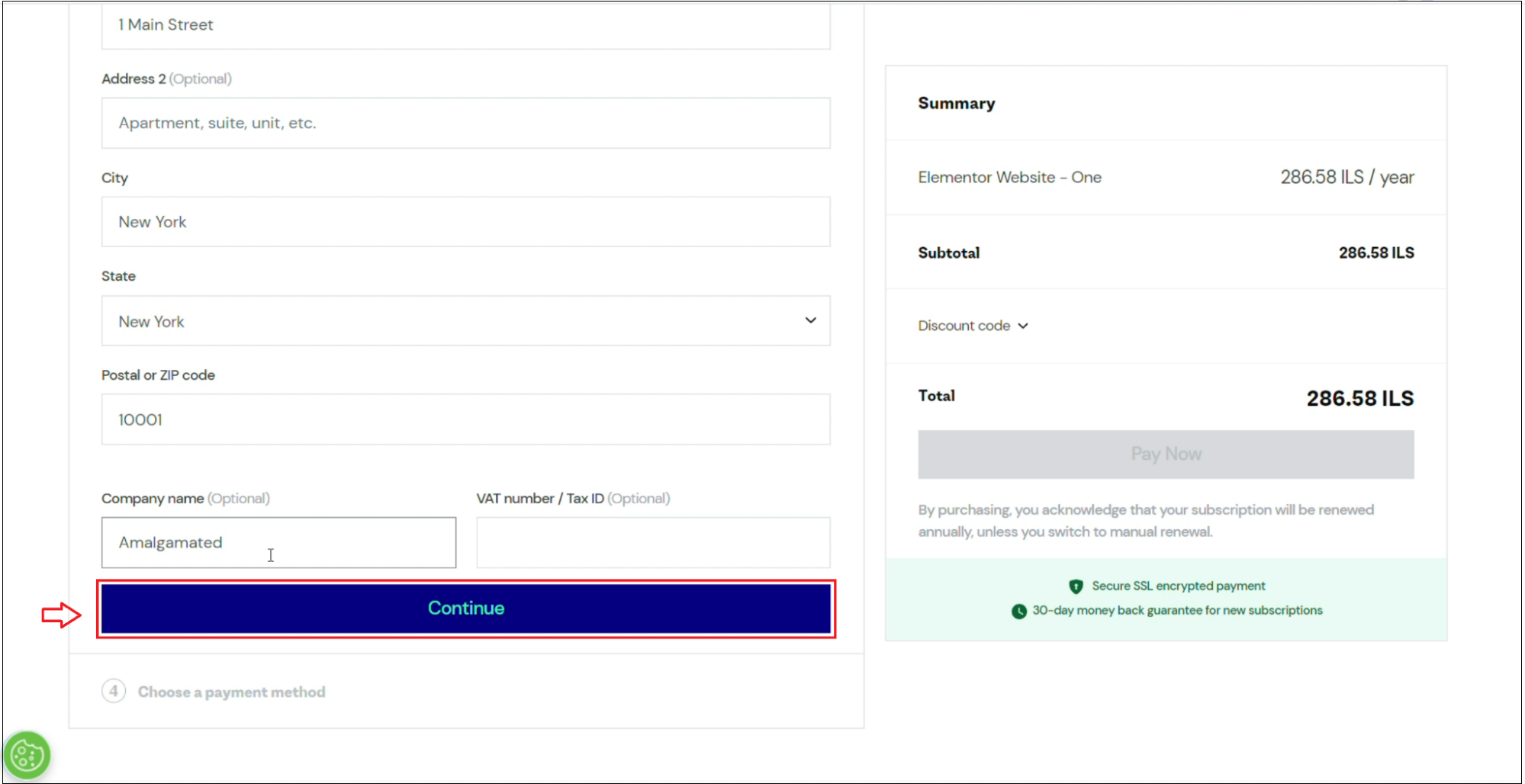
- Fill in the required information in the fields, and click Continue.
- Choose your payment method and fill in the details.
- If you have a discount code, click Discount code and enter it.
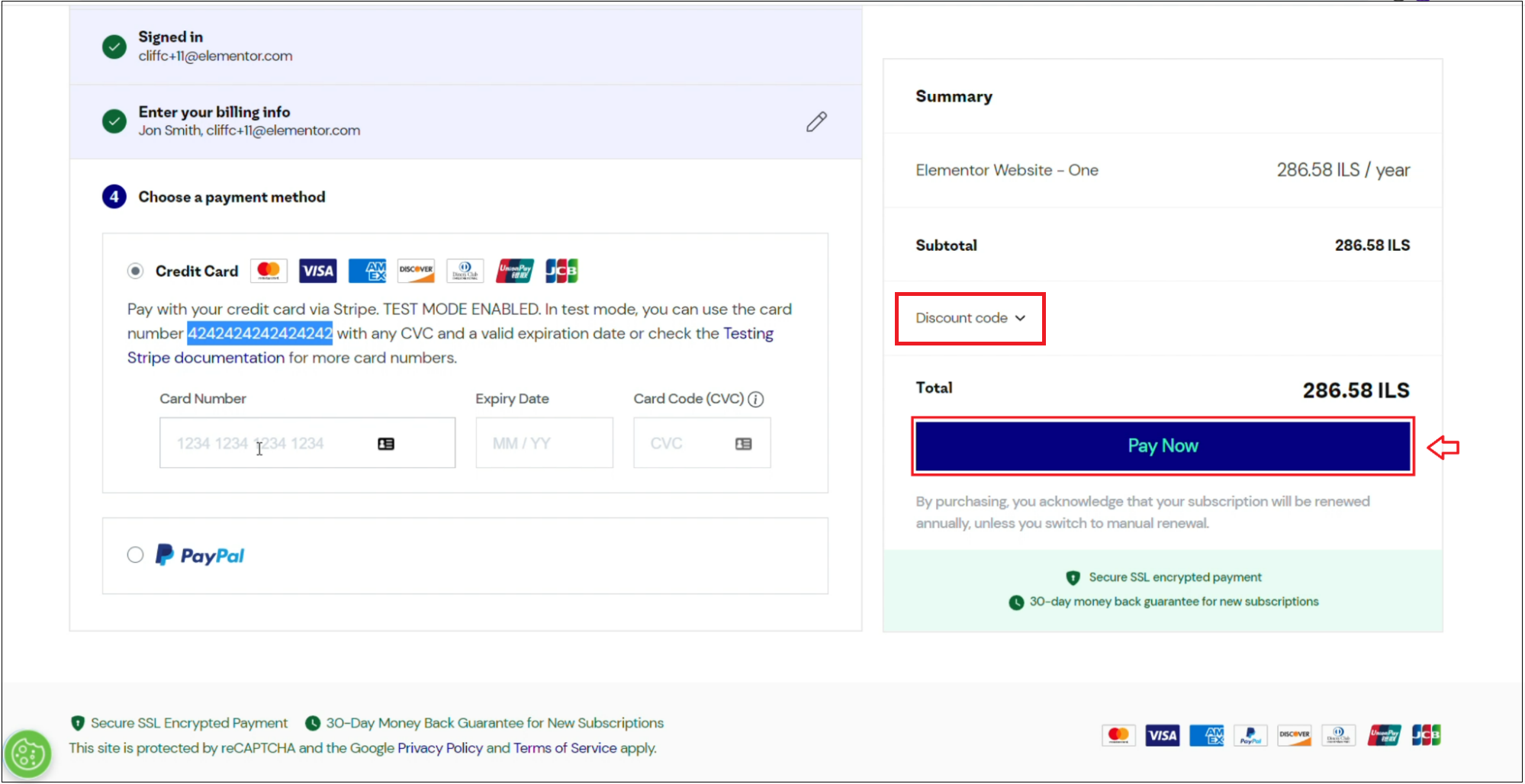
- Click Pay Now.
Congrats, your purchase was successful!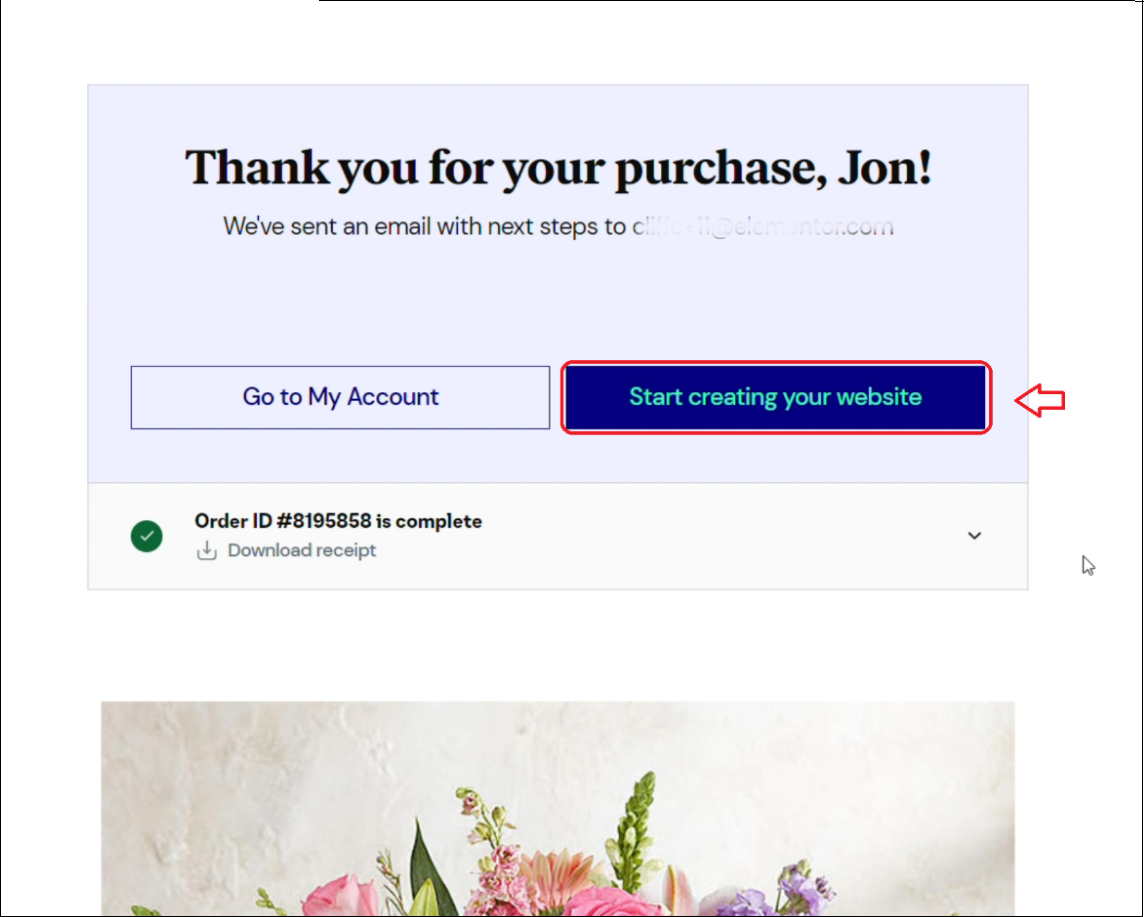
- Click Start creating your website.
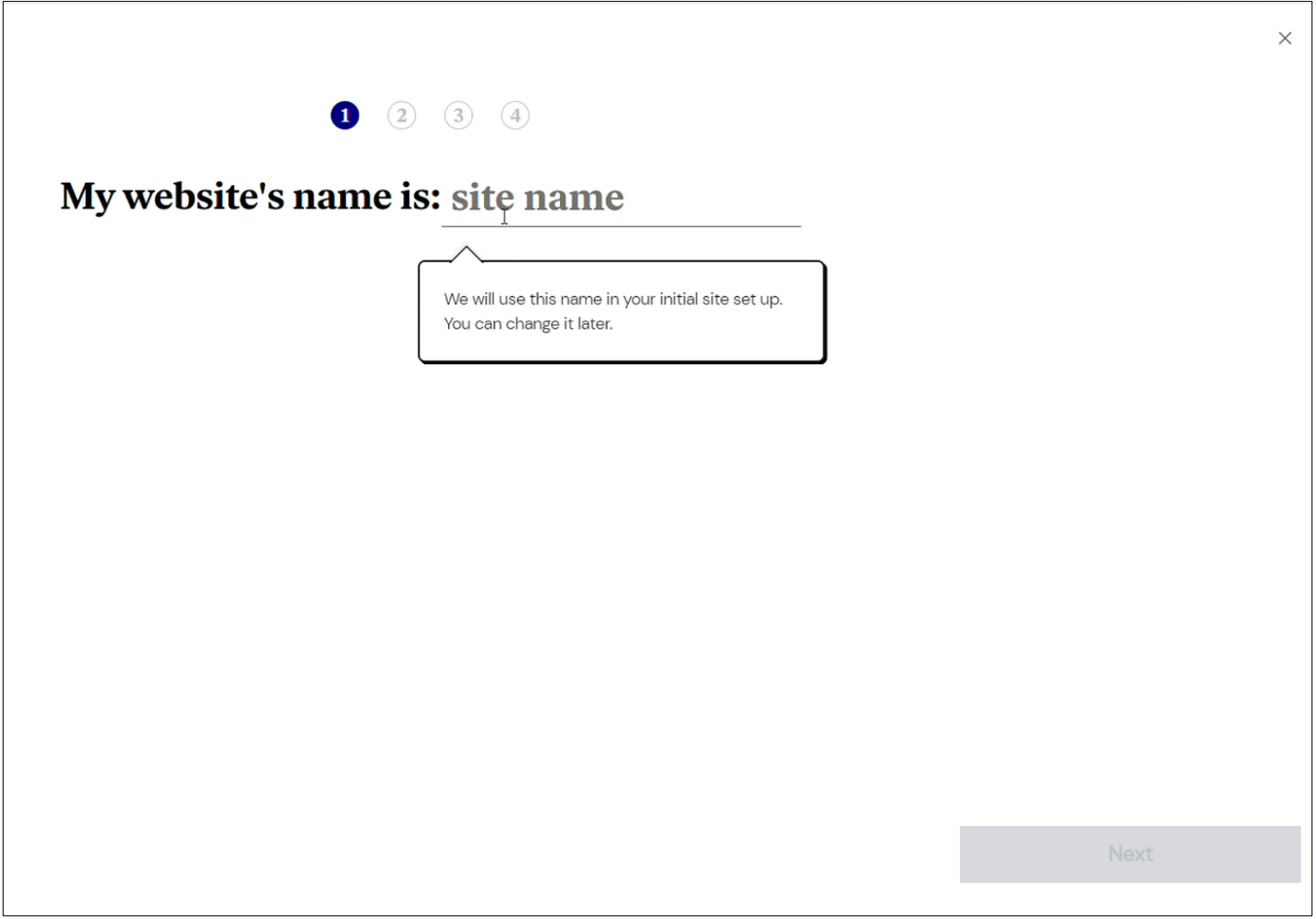
- Enter your website name in the prompt, and click Next. Elementor will create your website’s infrastructure.
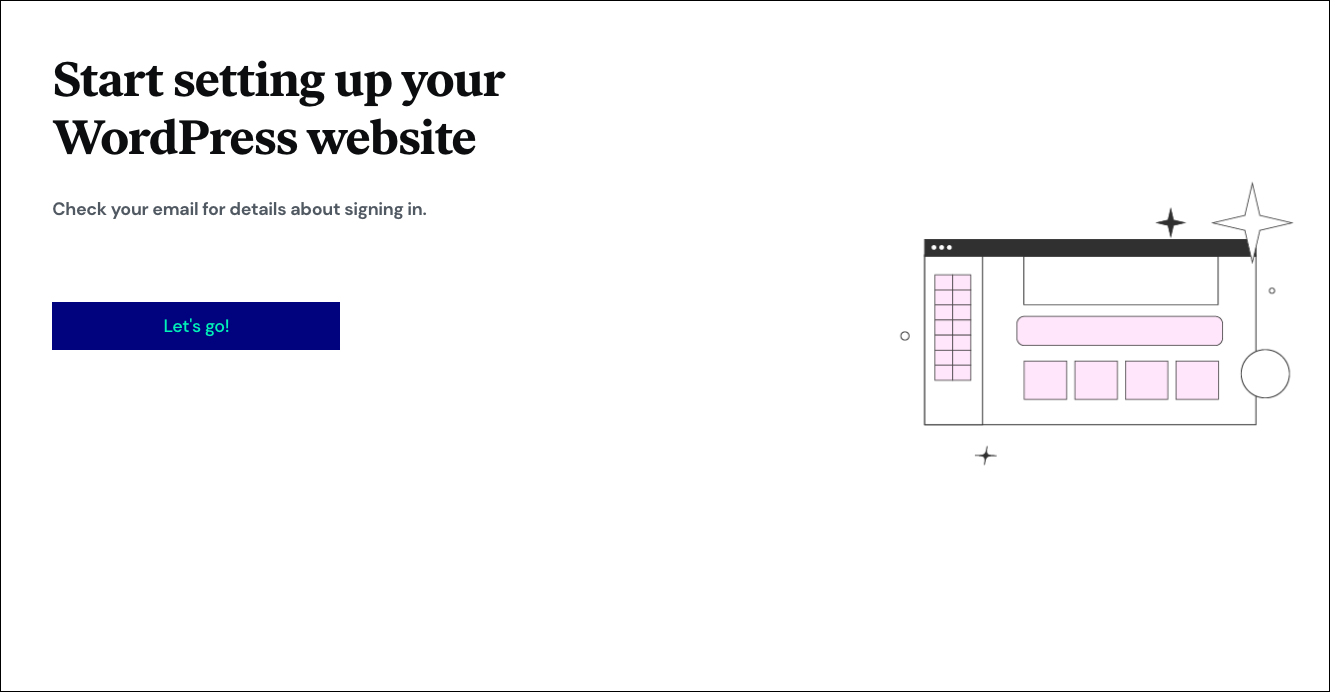
- When your environment has been set up, click on Let’s Go to start setting up your website.
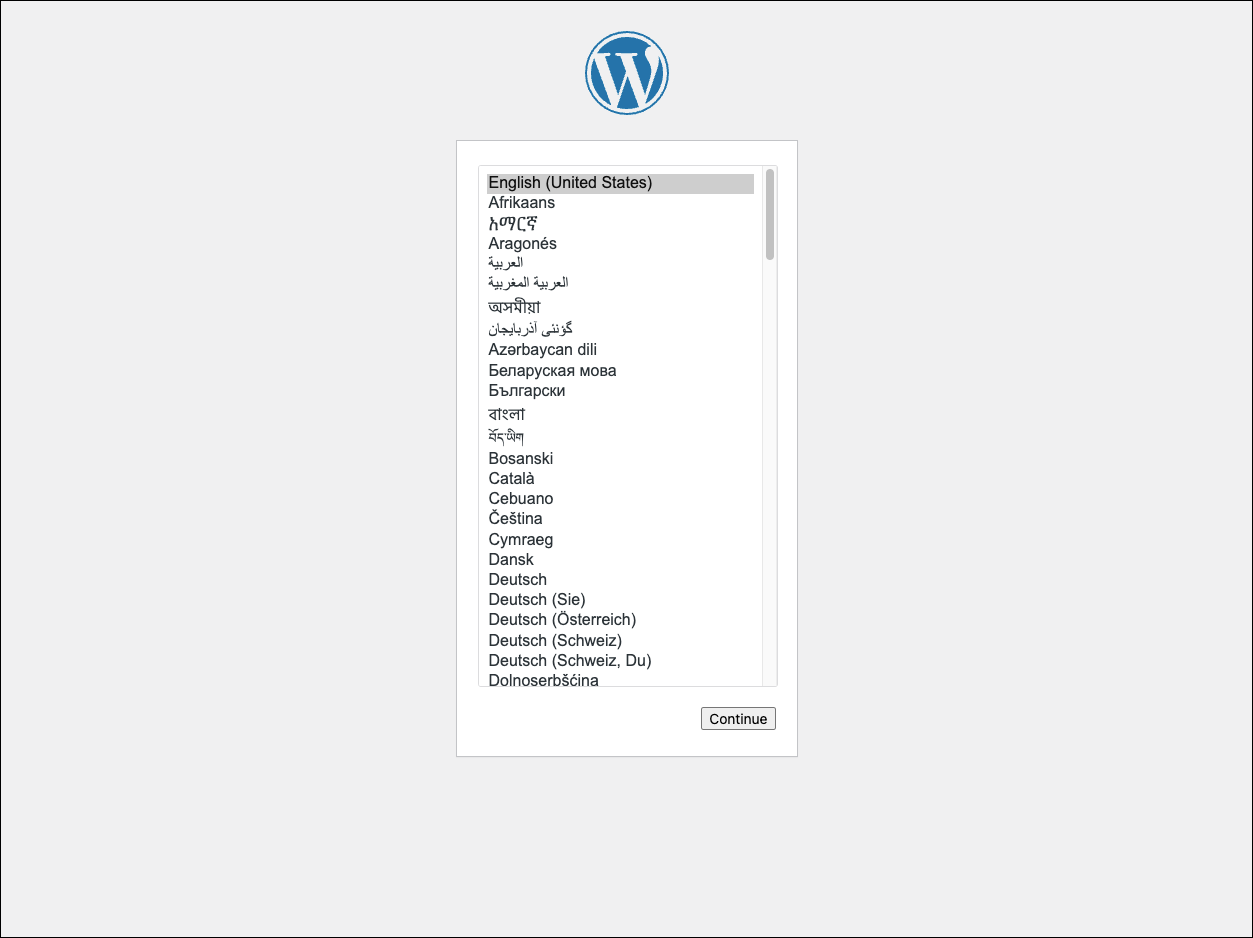
- You will be prompted to Instal WordPress. Select your default language and click Continue.
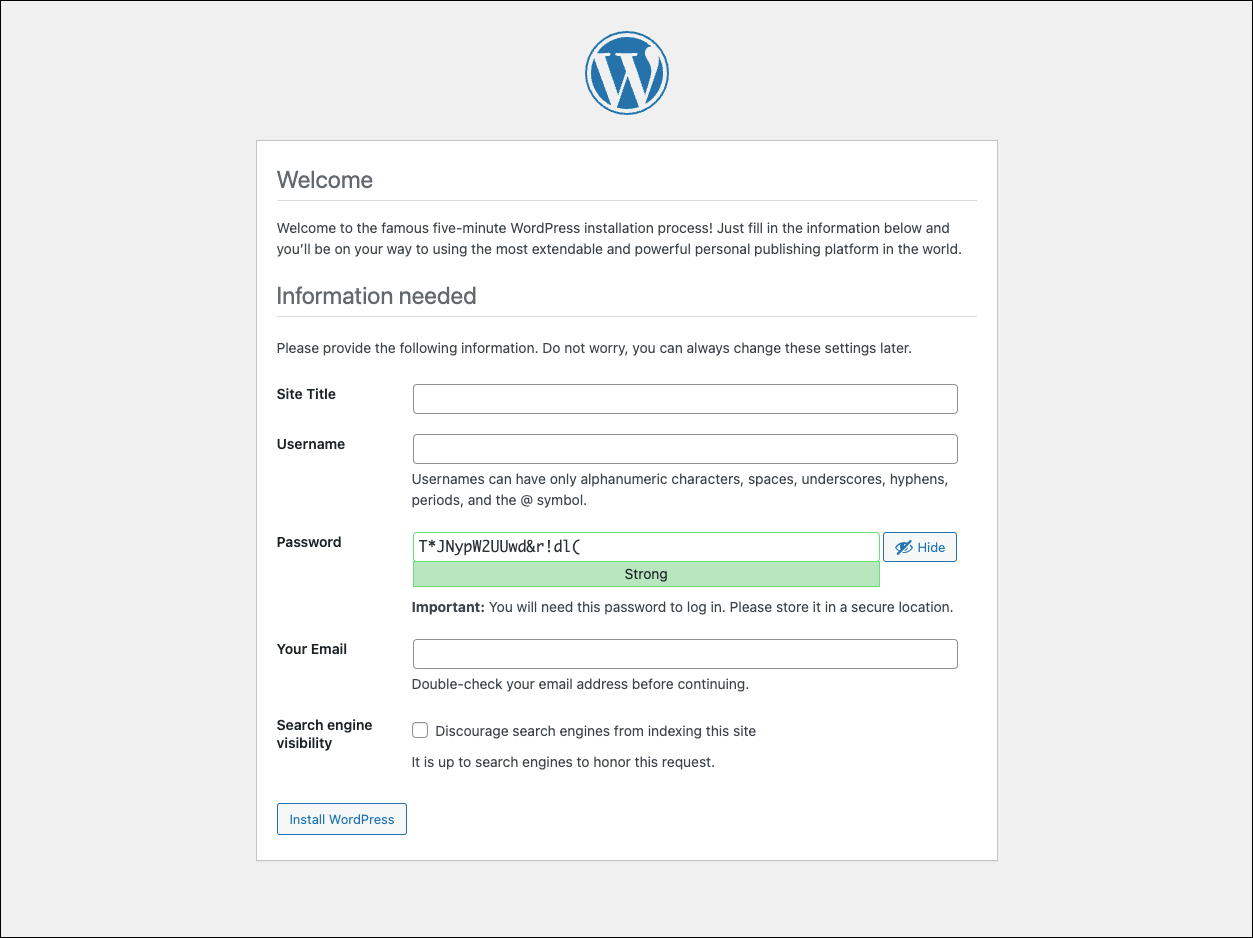
- Enter your SIte Title and credentials to create your WordPress user, and click Install WordPress.
Important note: make a note of your username and password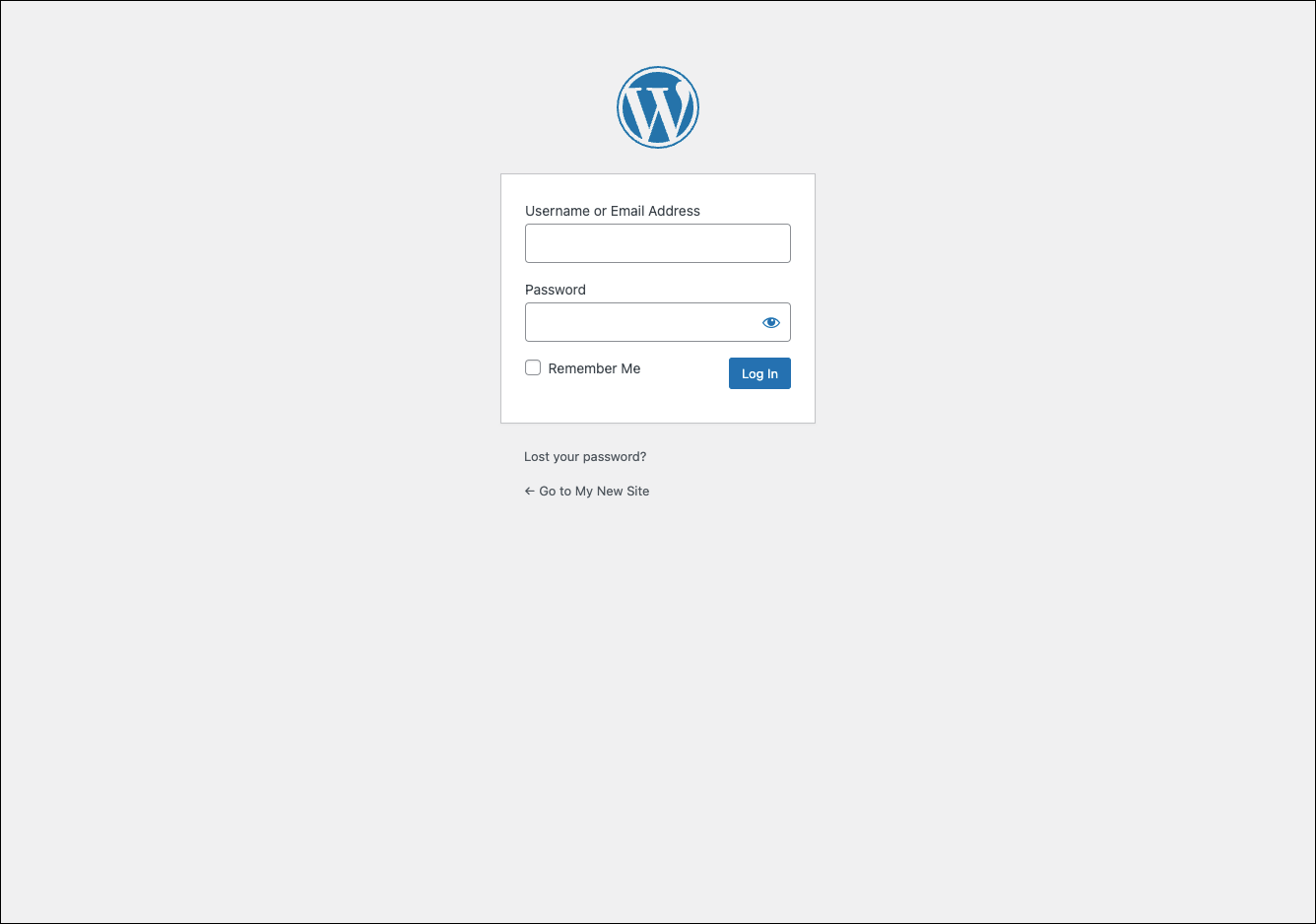
- Login to WordPress to start building your website.