For more information about plugins and addons that work with Elementor, see Elementor Add-ons – New Possibilities.
Access addons
To access Elementor add-ons, follow these steps:
- Login to WP Admin.
- Go to Elementor > Addons. The addon page shows.
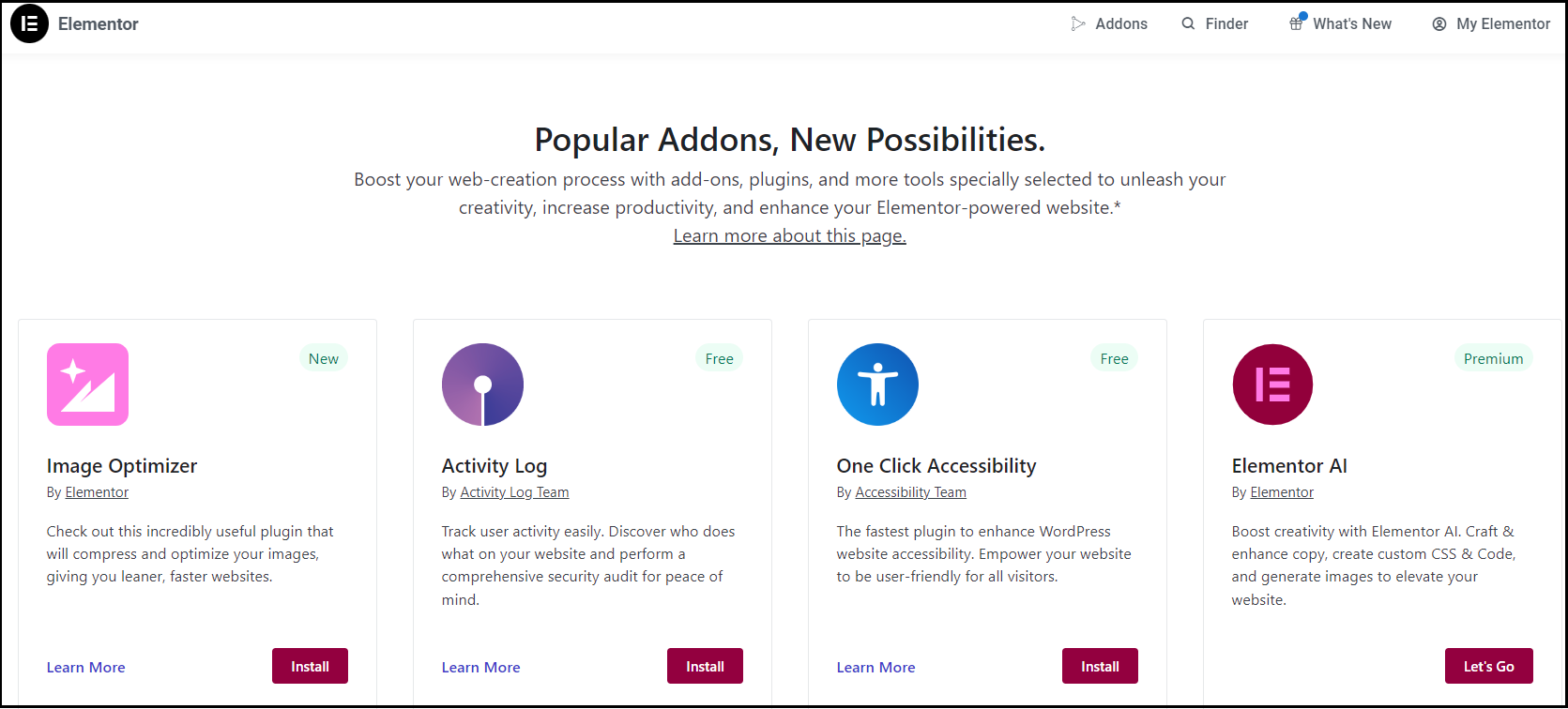
Install & activate addons
To install Elementor addons, follow these steps:
- Login to WP Admin.
- Go to Elementor > Addons. The Addons page shows.
- On the page, click Install on the desired addon. on the page.The addon details page shows.
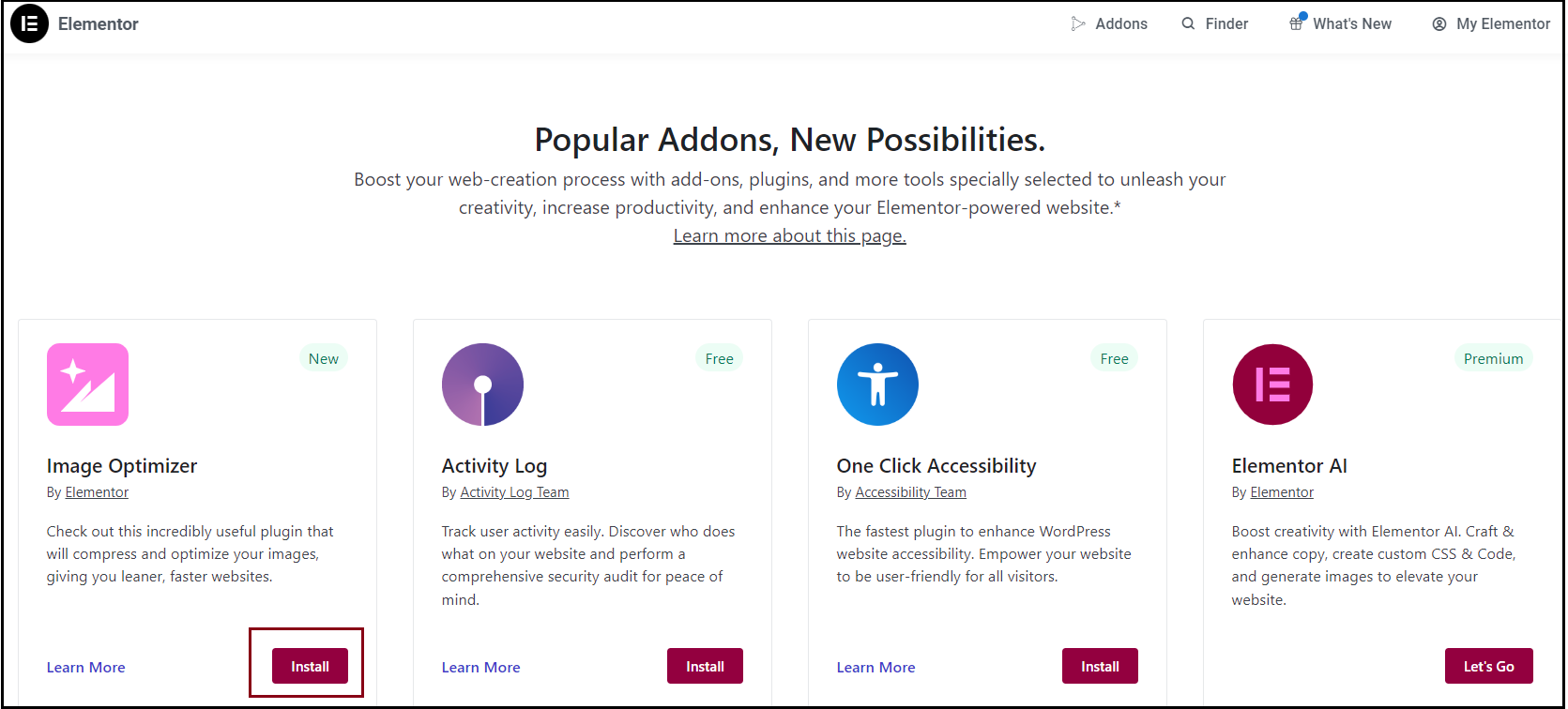
- Click Activate Plugin.
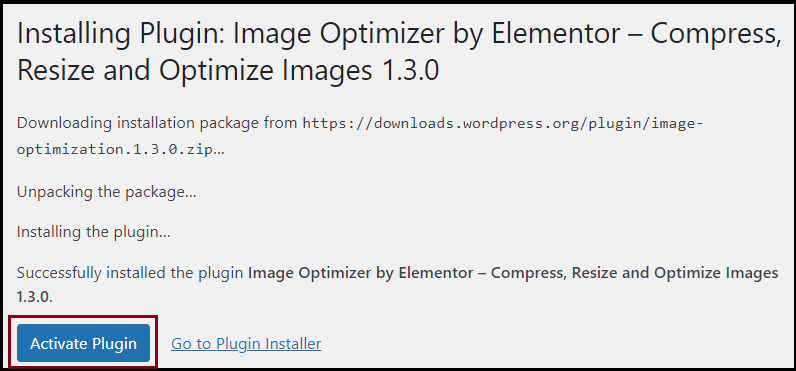
Deactivate addons
Follow these steps:
- Login to WP Admin.
- Go to Plugins > Installed Plugins. The Plugins page shows.
- For the desired plugin, click Deactivate.
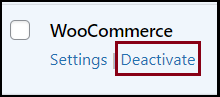
Delete addons
Note
You need to deactivate the plugin before deleting.
Follow these steps:
- Login to WP Admin.
- Go to Plugins > Installed Plugins. The Plugins page shows.
- For the desired plugin, click Delete.
