WordPress and Elementor
Elementor uses WordPress as its content management system (CMS), so when you register with Elementor, you also need to register as a WordPress user. For the most part this process is seamless, but there may be situations where you need to change your WordPress password. This article will walk you through that process.
Accessing your account
- Select the Users>Profile tab from the WordPress dashboard.
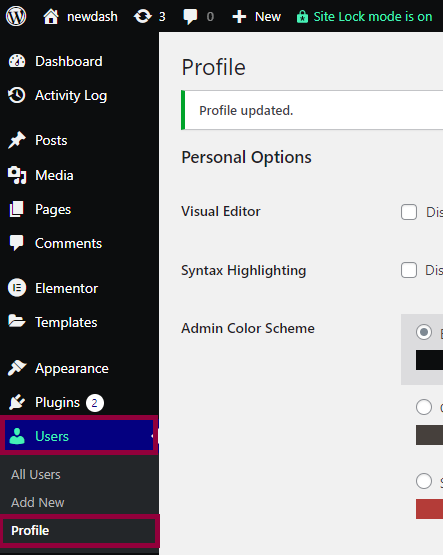
Select Users>Profile to start the process. - Scroll down to the Account Management section
- Click Set New Password (you may need to use the Log Out Everywhere Else to change your password).
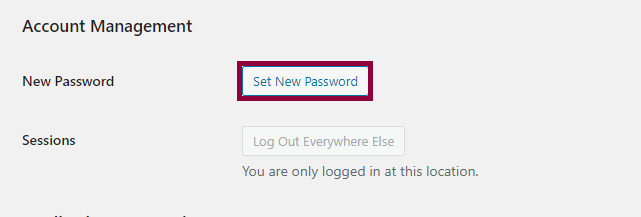
Click Set New Password to generate a new password. - The system will suggest a strong password, which you can change. Take note of this new password and then hit enter to accept the new password.
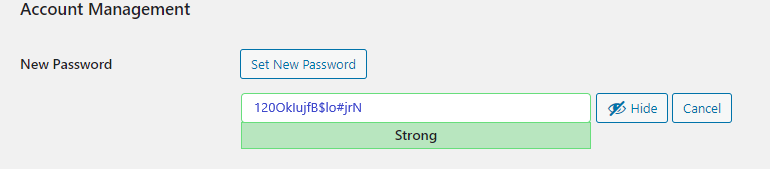
Use the suggested password or another strong password of your choosing.
Changing the password of a different user
Authorized users can change the passwords of other users. You can access their accounts as follows:
- Select the Users tab from the WordPress dashboard.
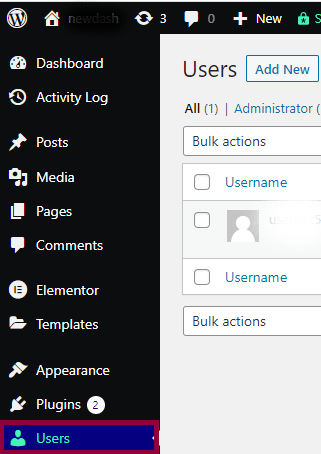
Select the Users tab. - Click the username – if you don’t recognize the username, you can identify the user by their name or email address.

If the username does not look familiar, look for your name or email. - Follow the change password procedure as described above.
Final Words
For further learning you can learn more about WordPress with our WordPress tutorial or how to manage your site using the My Elementor dashboard.
For more information on Elementor, check out the Elementor Academy for helpful learning resources. If you come across any issues or need help, please contact our Support Center.