Protect your website before launch
Your website may take weeks or months to construct. While it’s being built you probably don’t want visitors poking around your half-built site and certainly don’t want search engines grading you before the site is ready.
Site Lock blocks your site from search engines and visitors, allowing access only with a four digit PIN code. This enables you to work freely, without the pressure of someone looking over your shoulder (or at your site) without you knowing it.
Turn on Site Lock
To turn on Site Lock:
- Go to the website section of your Elementor Dashboard.
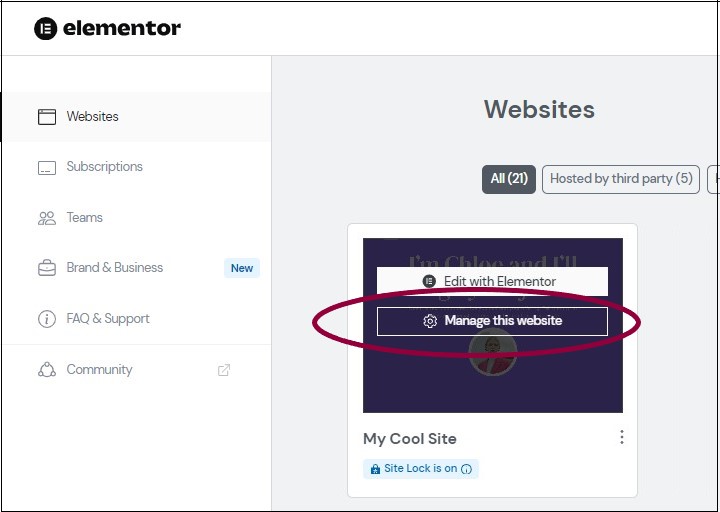
- On the website card of the site you want to lock, click Manage this website.
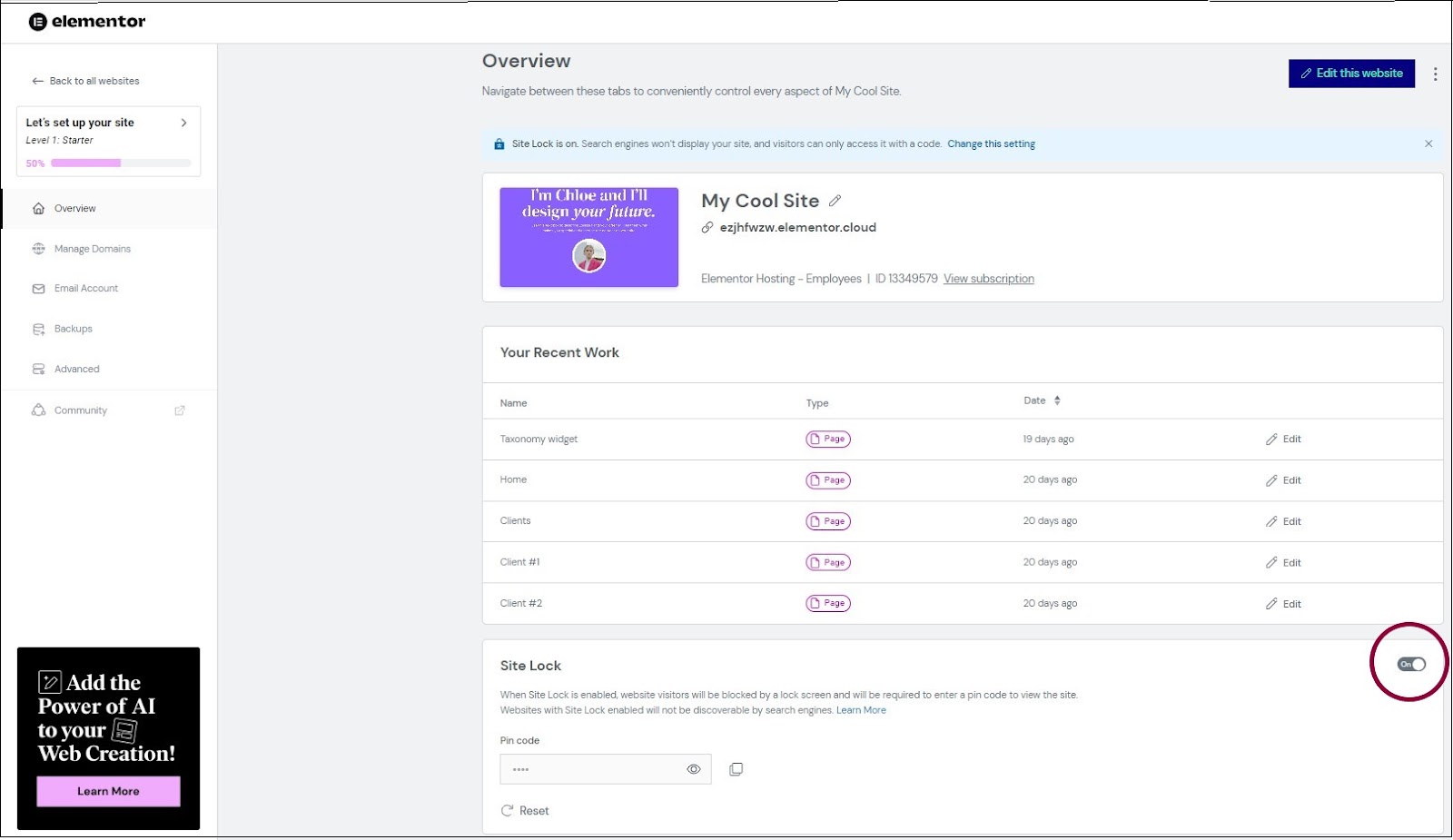
- Toggle Site Lock to On.
Anyone who wants to view your site will need to enter a four-digit PIN code.
Get the PIN code
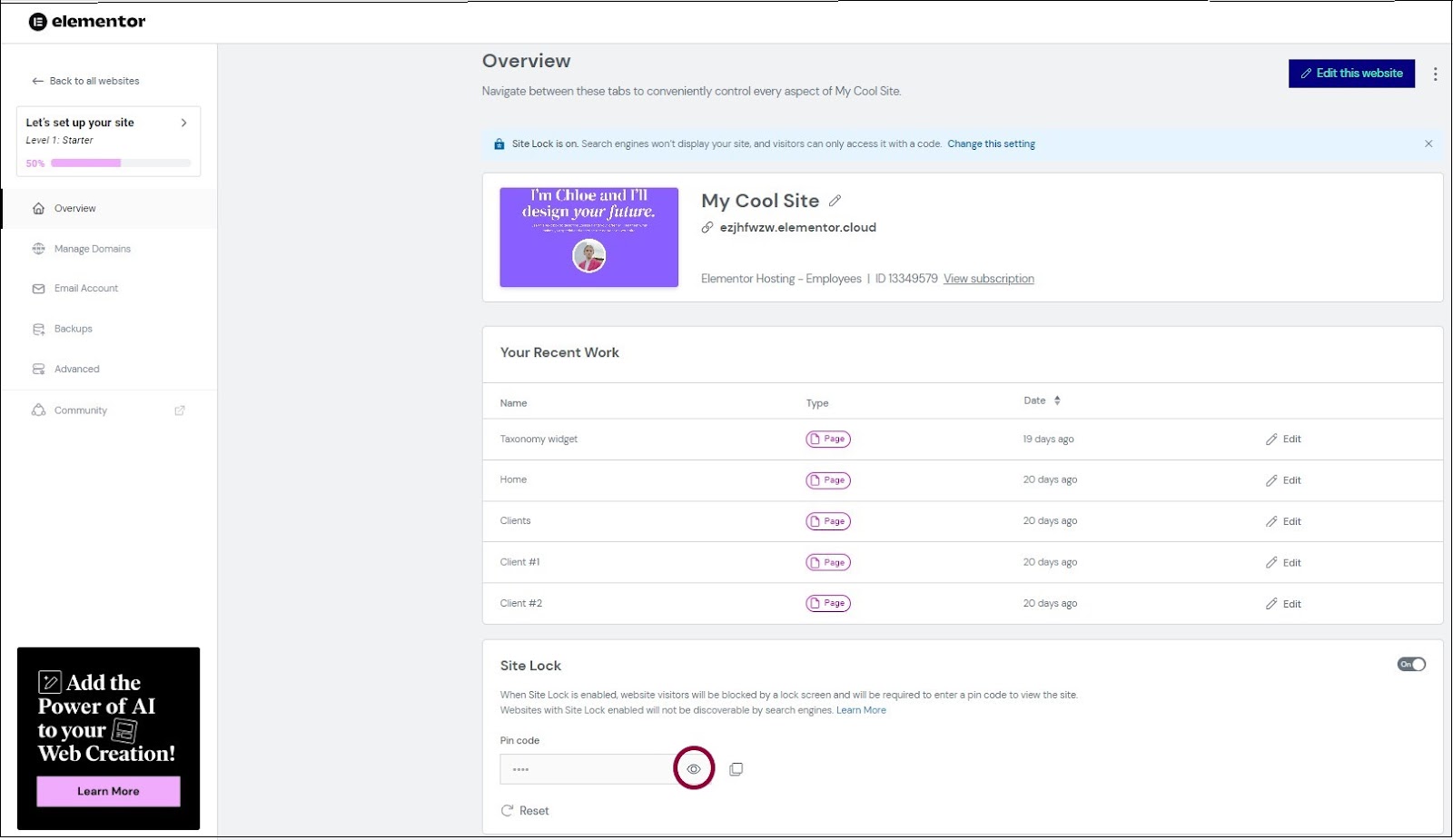
- In the Site Lock area, click the eye icon
to see the four-digit PIN code used to access the site.
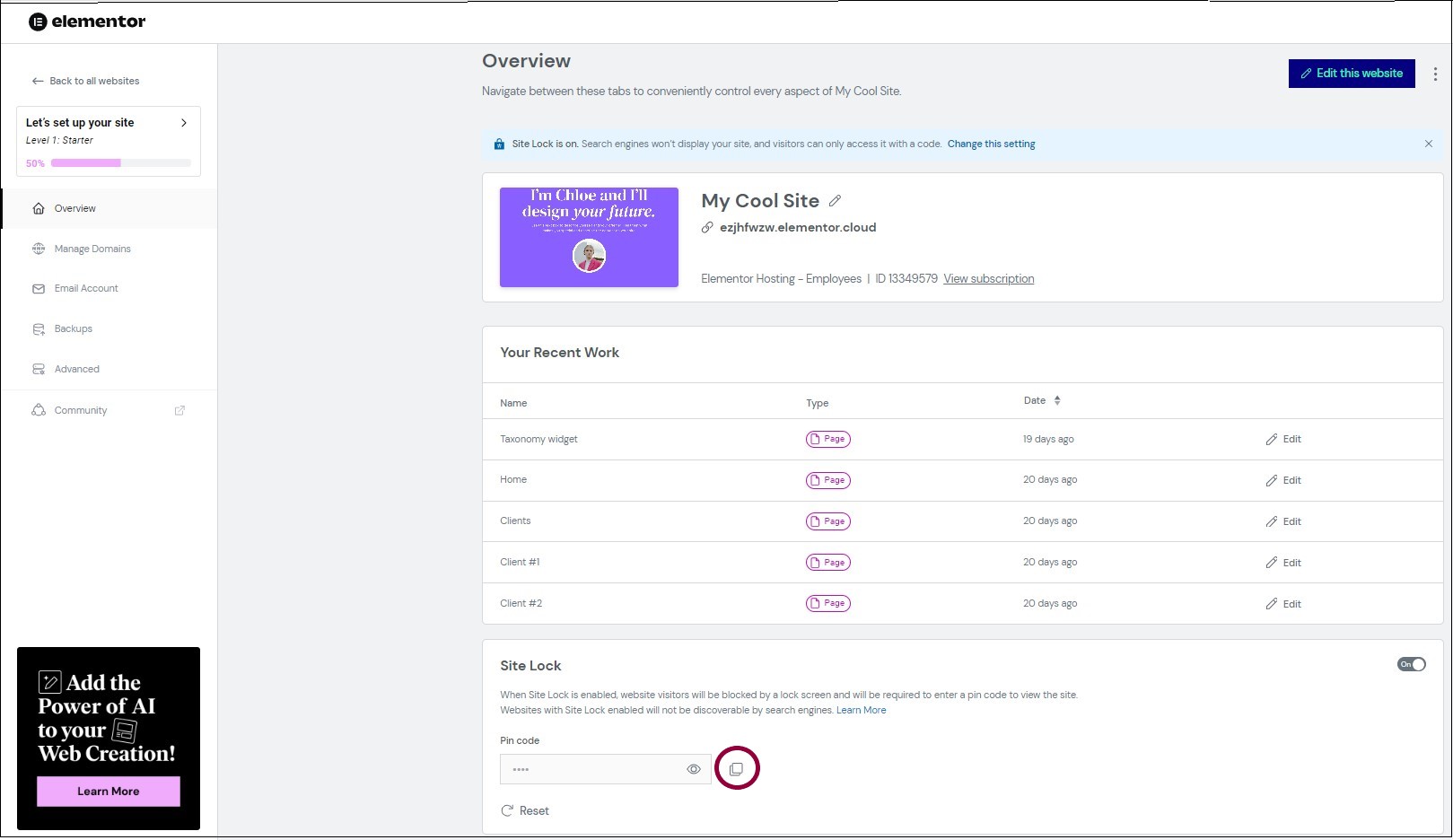
- Click the copy icon
to copy the code.
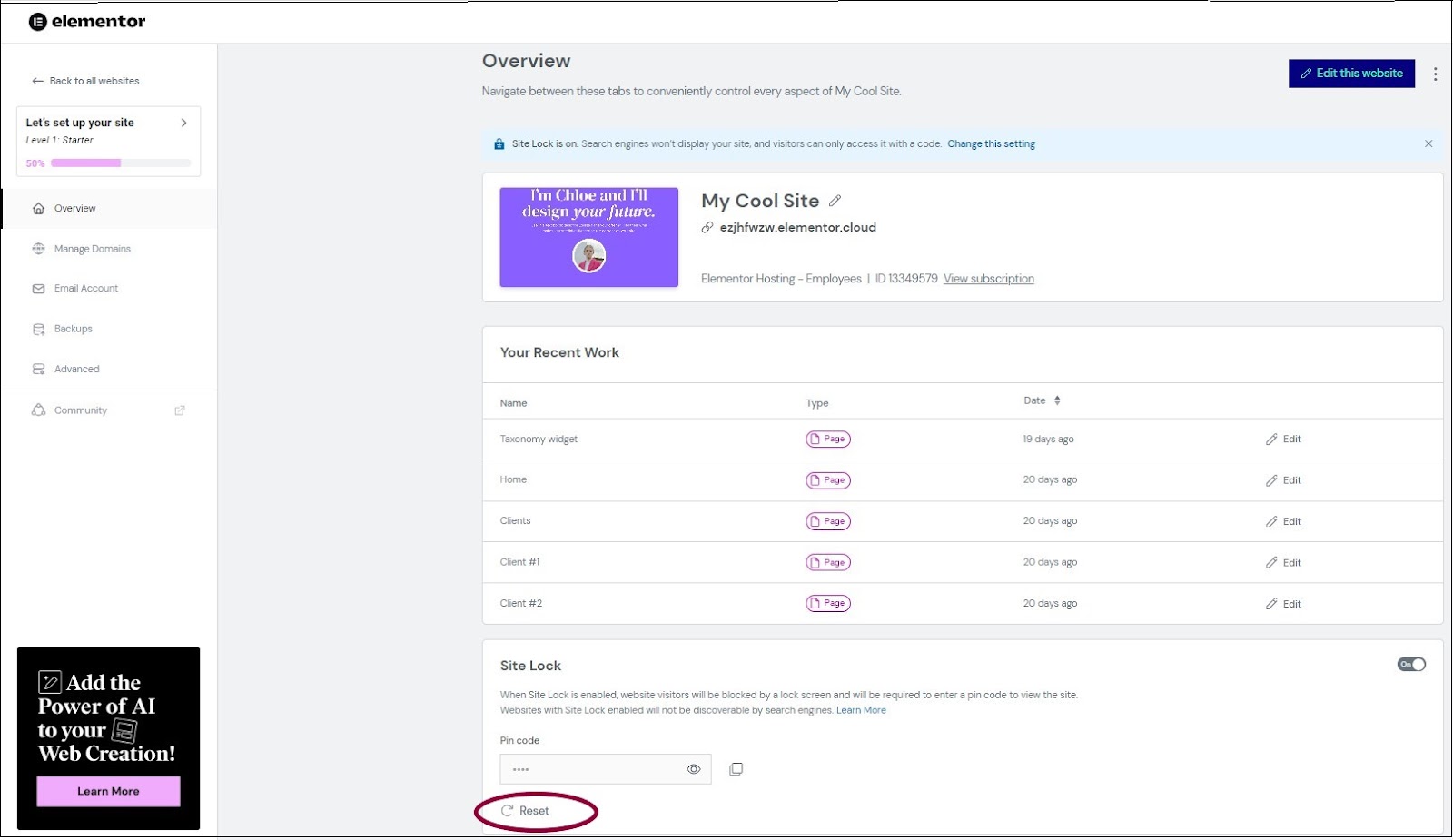
- To change the PIN, click Reset.
Going live
When you are ready to go live and make it discoverable, simply turn Site Lock so potential visitors can see it without having to enter a pin code. For more details, see Taking your site live.
What is the difference between Site Lock and Maintenance Mode
Site Lock is a feature of Elementor hosted websites, which blocks traffic at the server level. It will display a default Elementor page and prompt users to enter a pin code. You cannot customize this page. Elementor also offers a Maintenance Mode and Coming Soon feature. This allows you to temporarily block visitors to your site by displaying a custom page, while allowing access to editors. You may fully customize this page to feature a countdown timer or collect email addresses for early adopters. Learn more in this blog post.