Elementor AI allows you to build your website more quickly and efficiently by creating entire containers based on your description, also known as a prompt. All you need to do is describe what you want in the container and the AI will create the framework for you.
Best Practice
The key to generating a great container lies in providing a detailed and well-described prompt. It’s best to provide a descriptive idea of the layout, style, colors, widgets and purpose of the container you would like to create.
Note
Elementor AI creates containers with both Elementor and Elementor Pro widgets. If you do not have an Elementor Pro subscription, you will not be able to to use the Elementor Pro widgets.
Generate a new container
To generate content with text: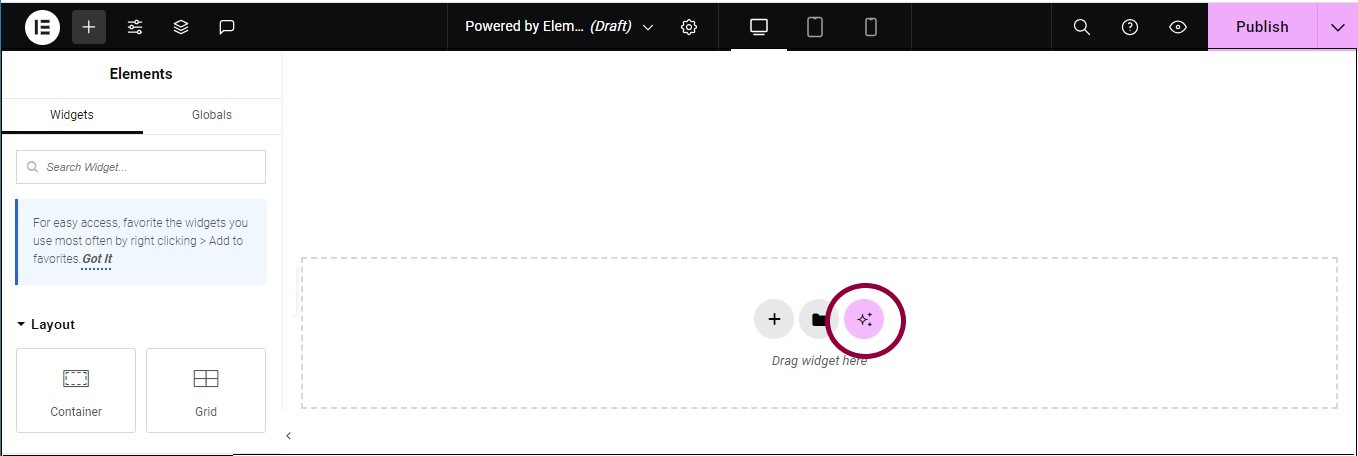
- On the canvas, in the empty container, click the AI icon.
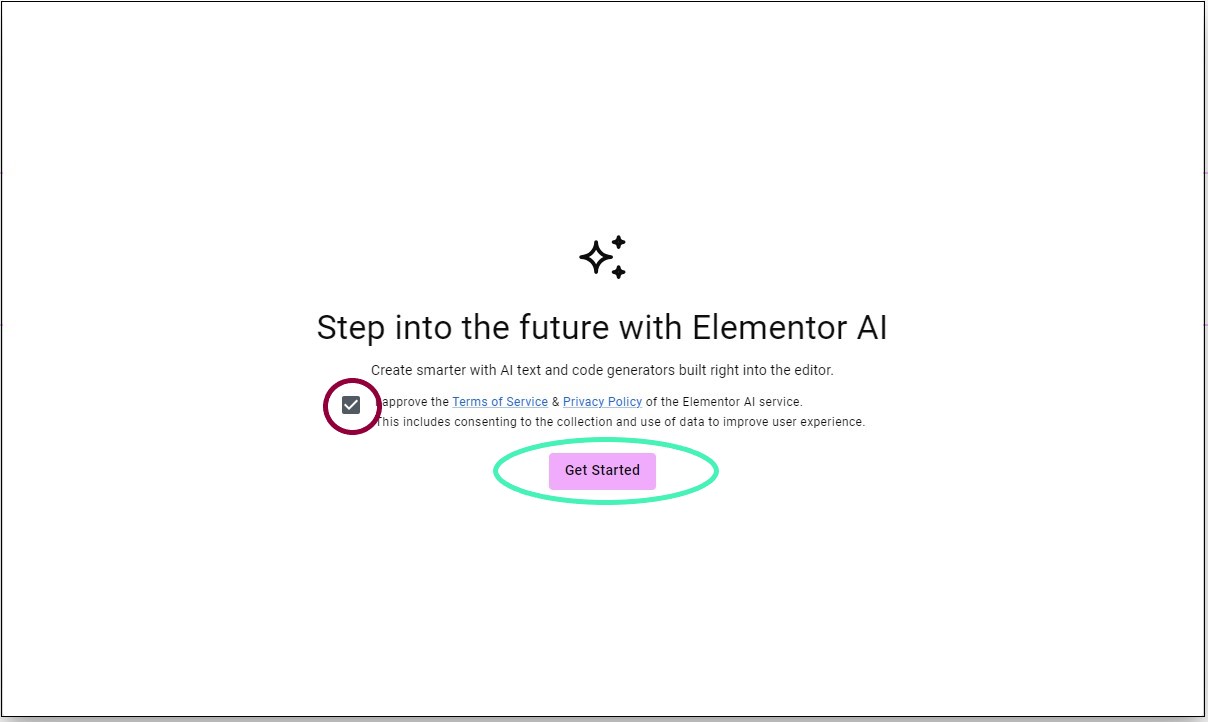
- If this is your first time generating pages and containers, check the checkbox to accept the terms and conditions, then click Accept.
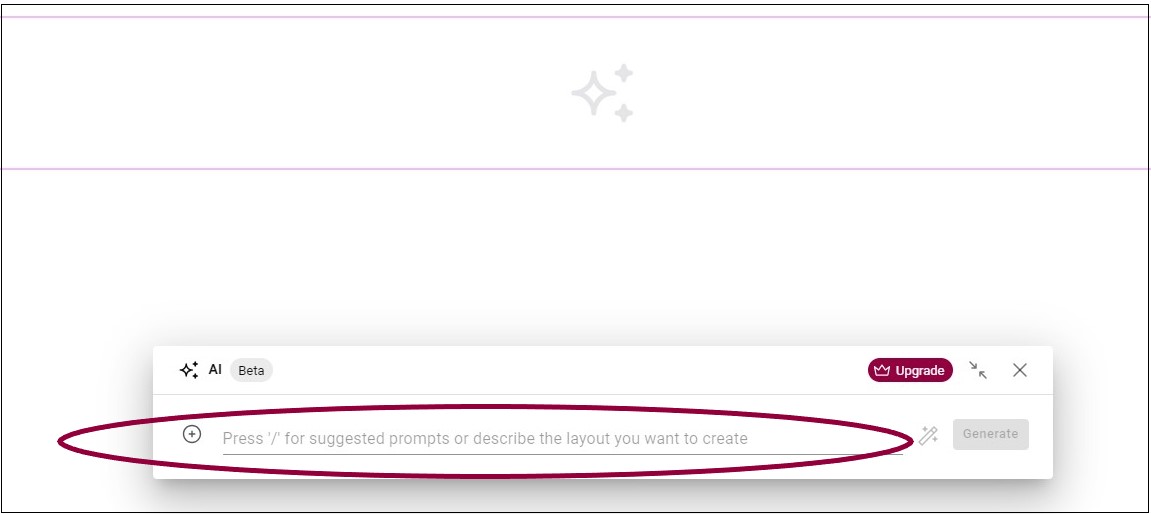
- In the text area, you have two options:
- In your own words describe what you would like to see in the container. This is called a prompt.
- Enter a slash, “/” and Elementor AI will suggest prompts, which you can edit to suit your needs.
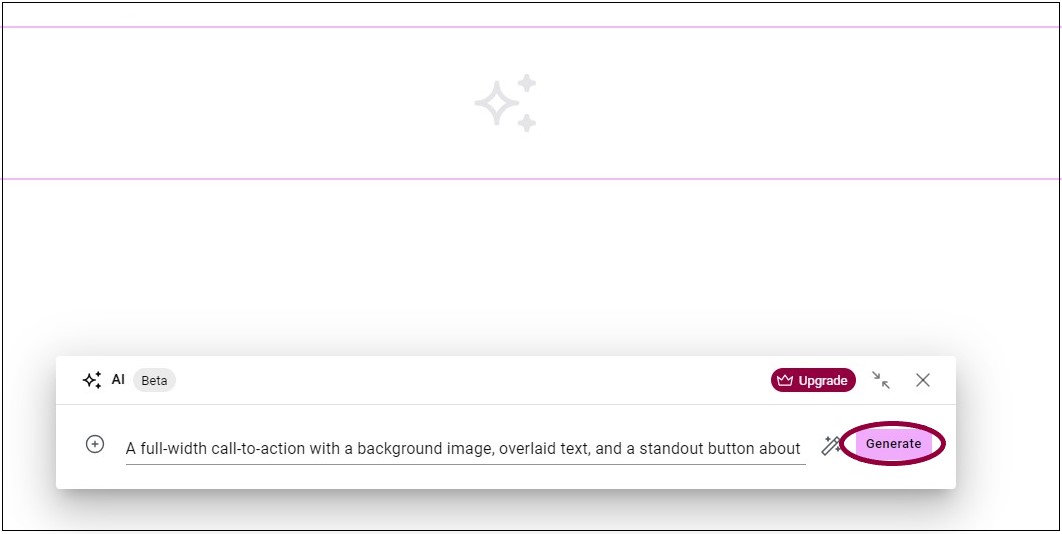
- (Optional) Click the Enhance prompt icon
to allow the AI to add more details to your prompt. You can edit these advanced details.
infoNoteEnhancing your prompt is free, it does not cost any extra credits. - In the AI window, click Generate. Three wireframe variations of containers are generated for you to choose from.
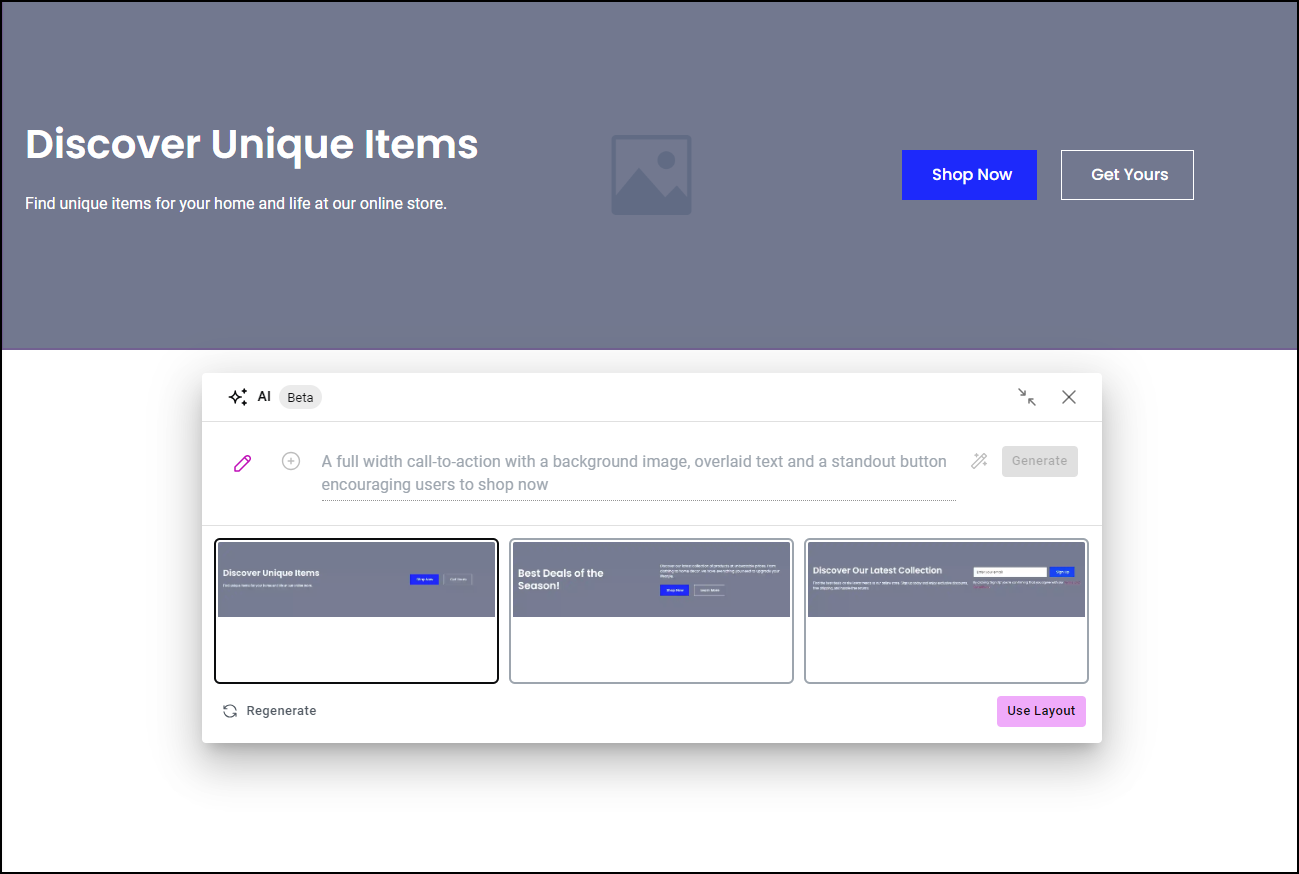
You can then:
- Use one of these wireframe containers.
- Regenerate using your original prompt to produce more variations. Note: This costs you extra credits.
- Edit your prompt to create a new prompt.
Use a generated option
To use one of the generated options: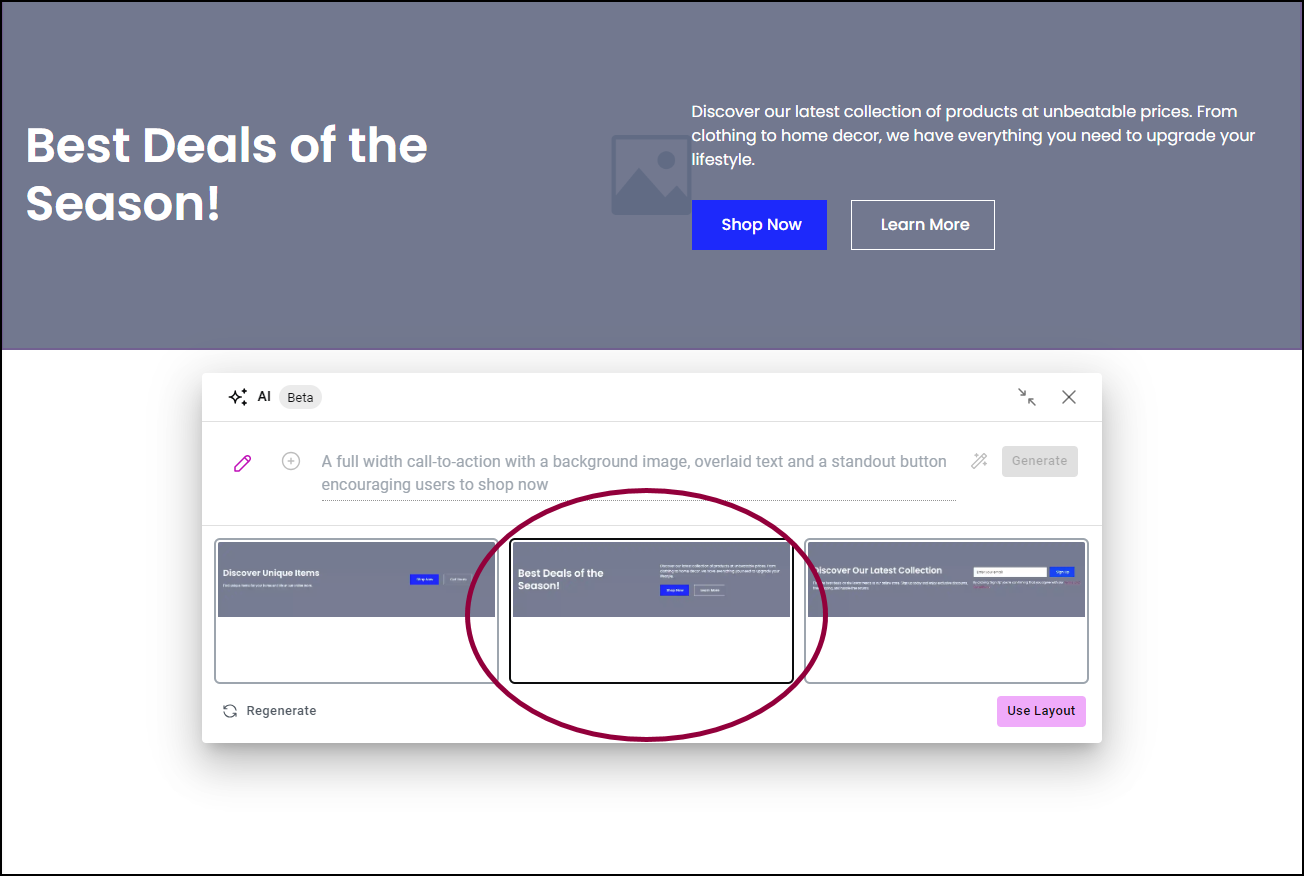
- Click the option you want to use.
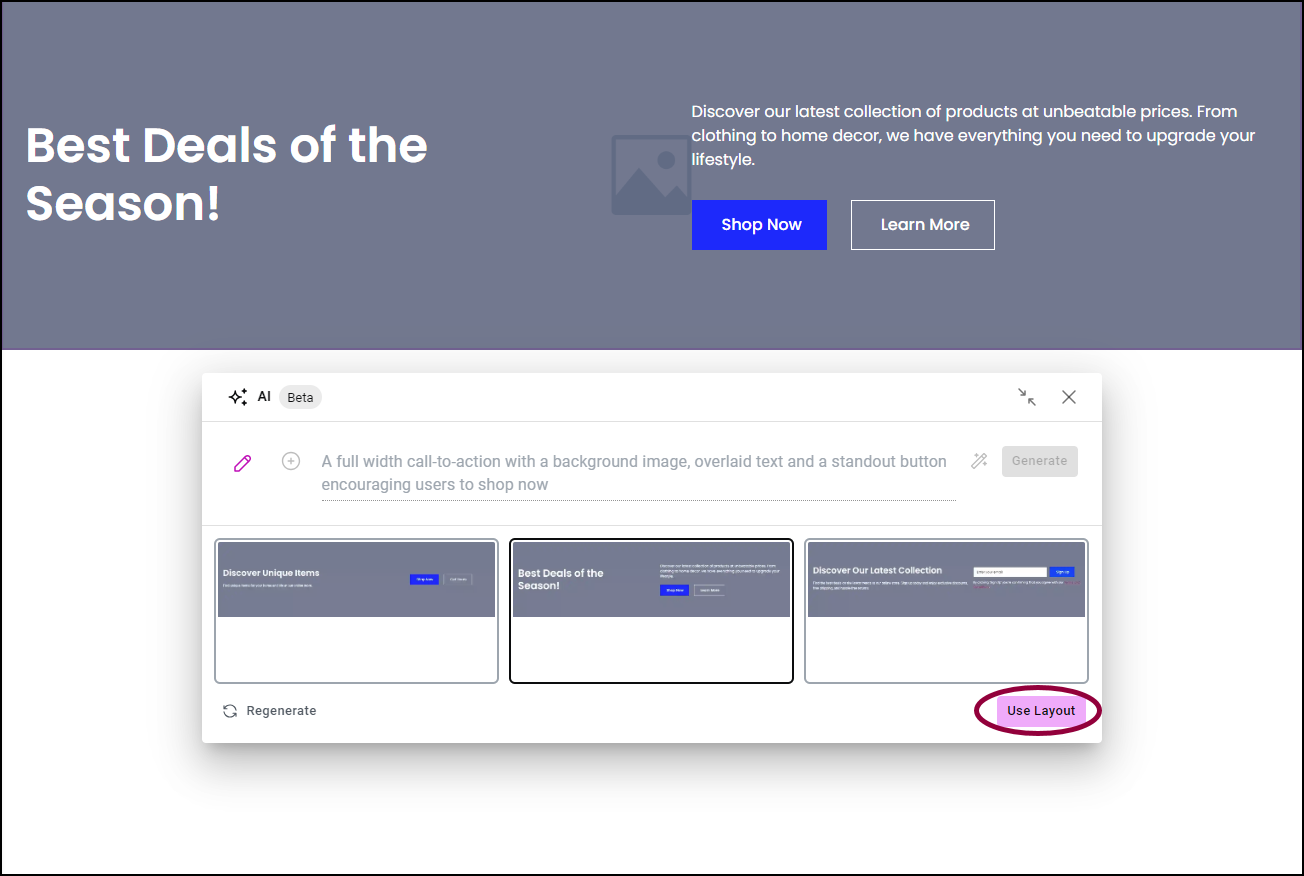
- Click Use Layout.
Generate a new set of options
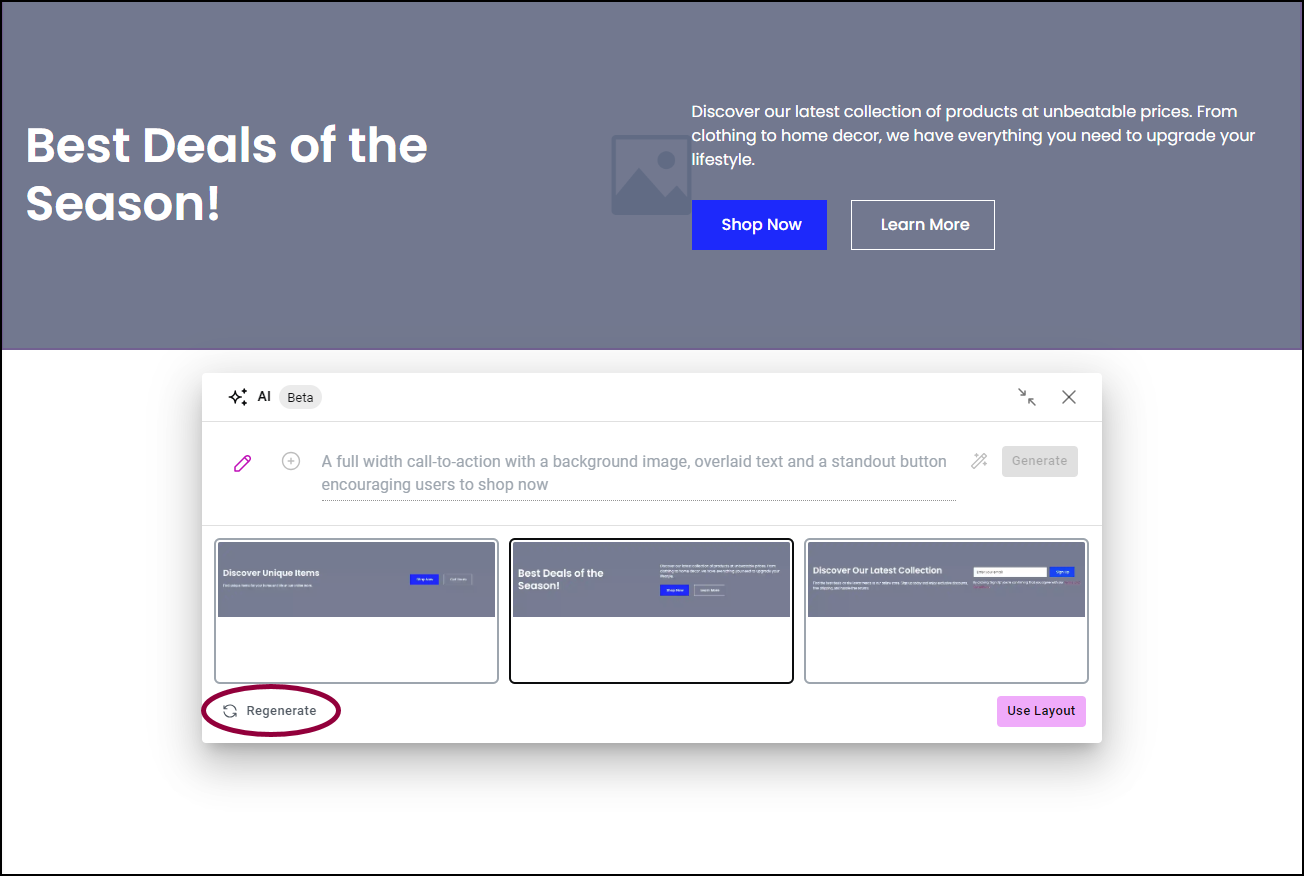
- Click Regenerate. This will generate three more variations to choose from.
Edit your prompt
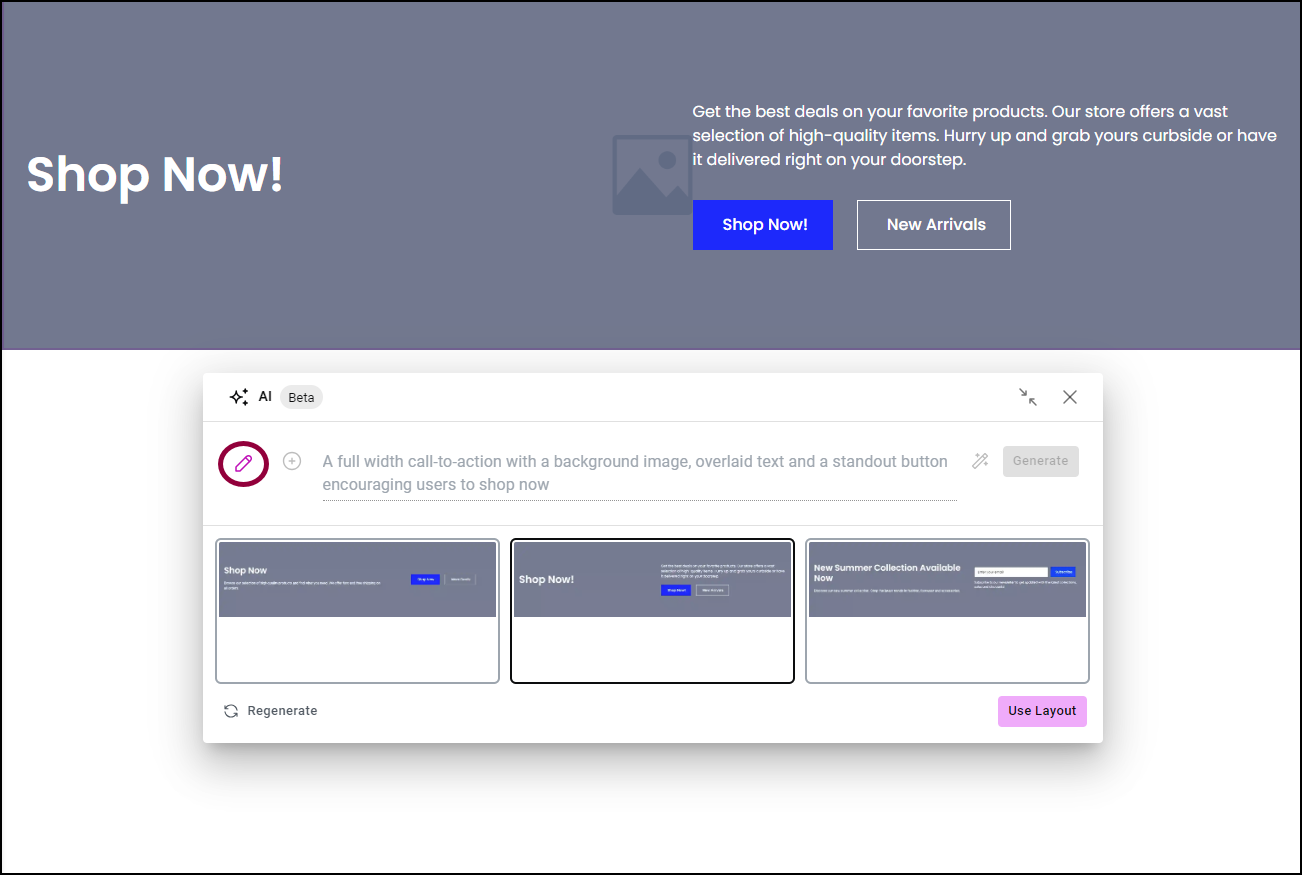
- Click the pencil icon.
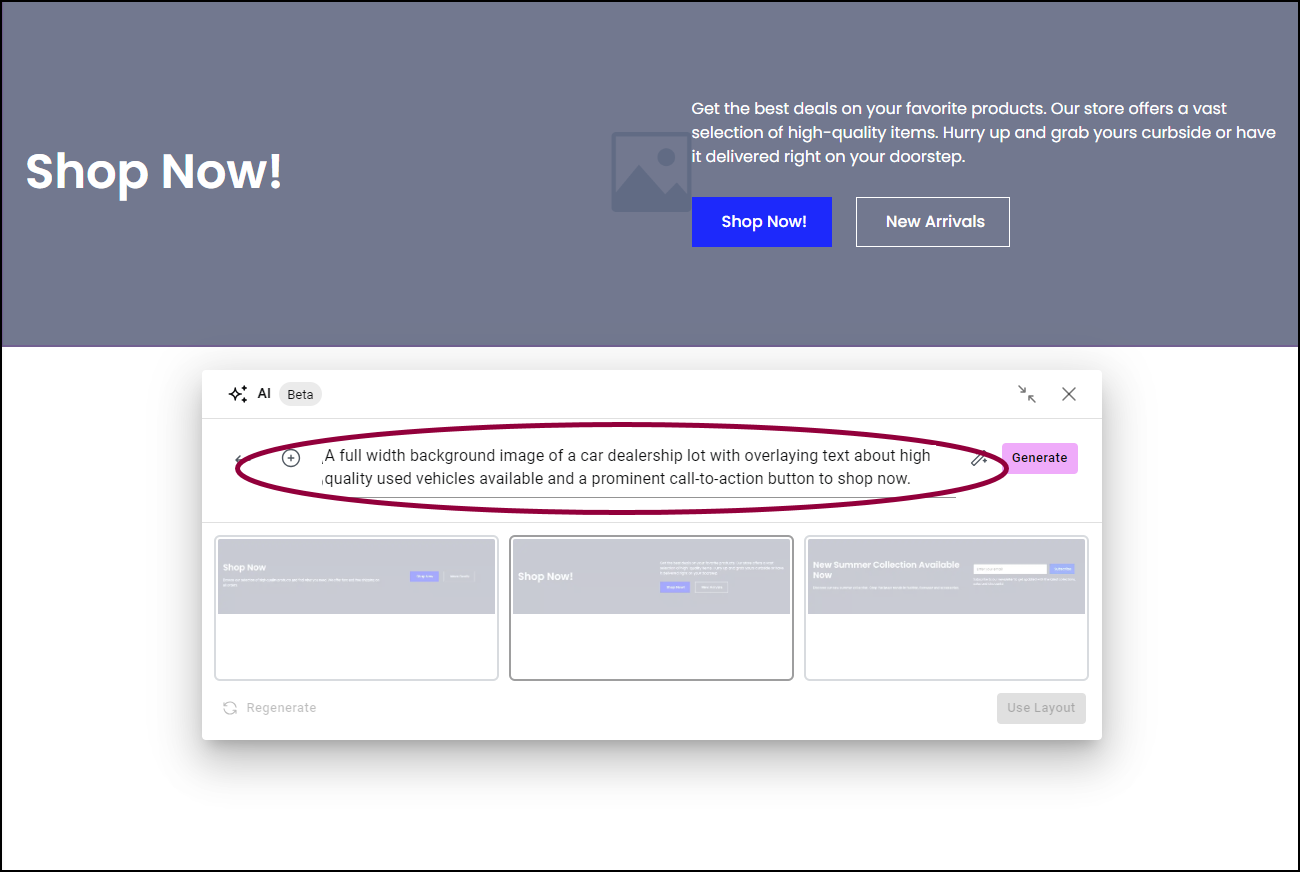
- Edit the prompt.
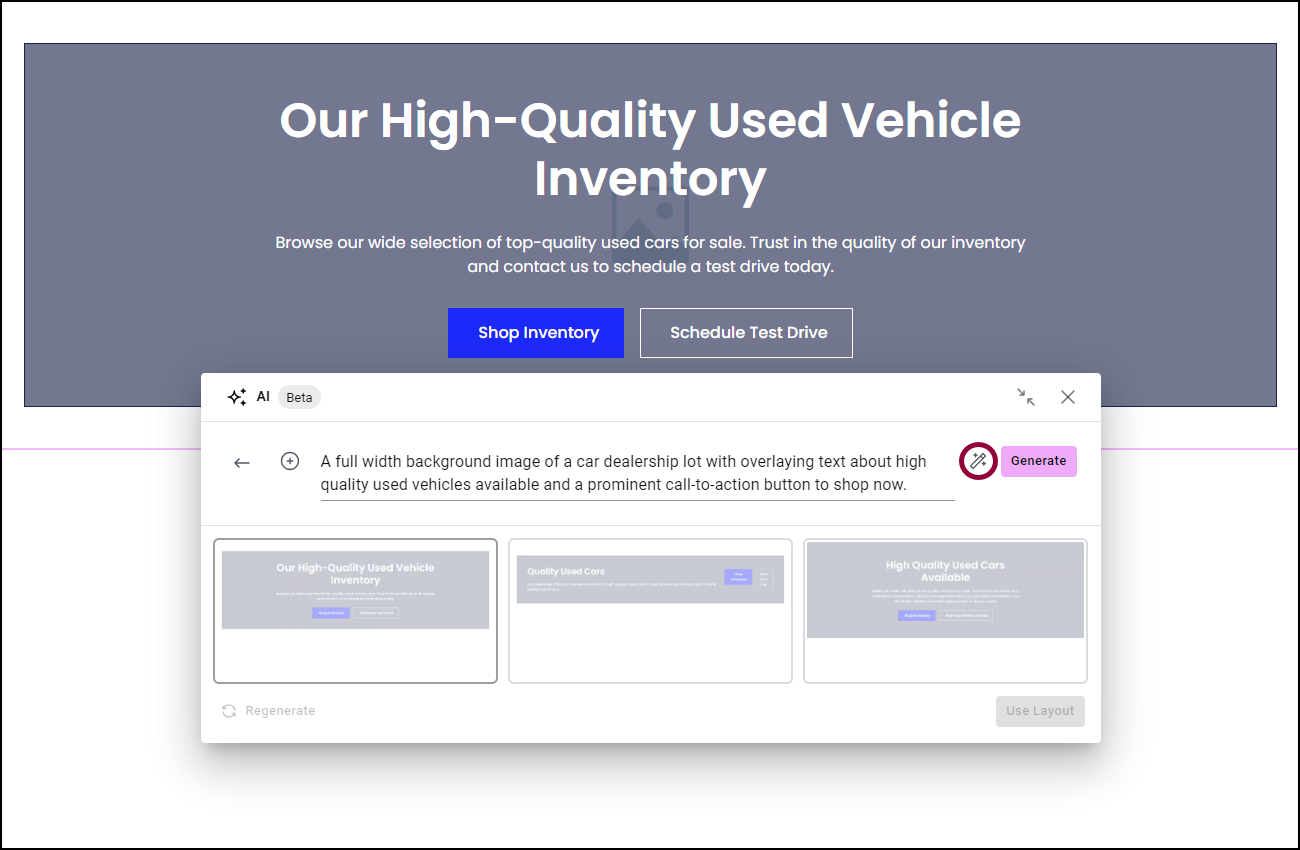
- (Optional) Click the Enhance prompt icon
to allow the AI to add more details to your prompt. You can edit these advanced details.
infoNoteEnhancing your prompt is free, it does not cost any extra credits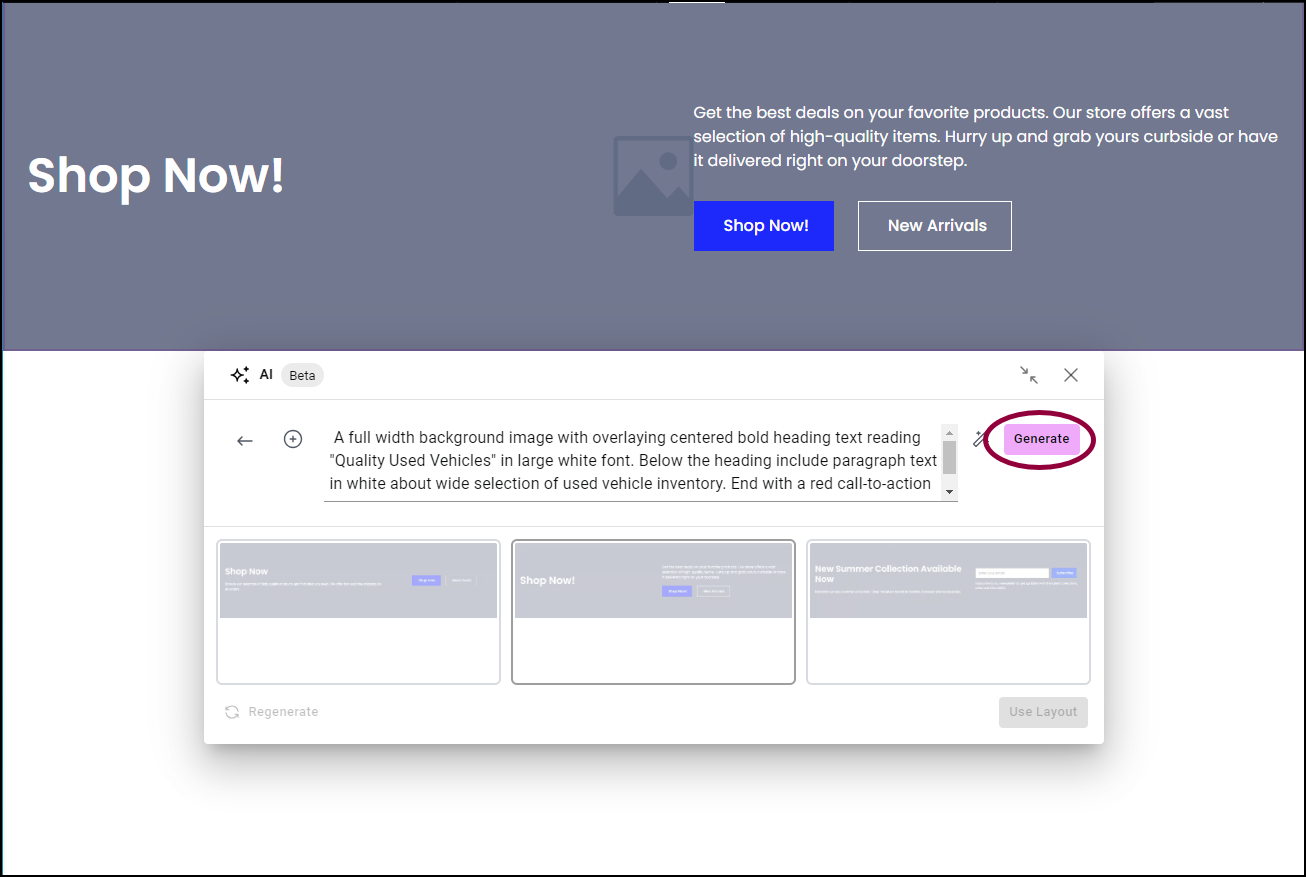
- Click Generate.warningWarningElementor AI does not save variations, so after you edit the prompt and click Generate, new variations will appear and the previous variations will disappear. You may not be able to recreate these variations.
Three more images are generated.