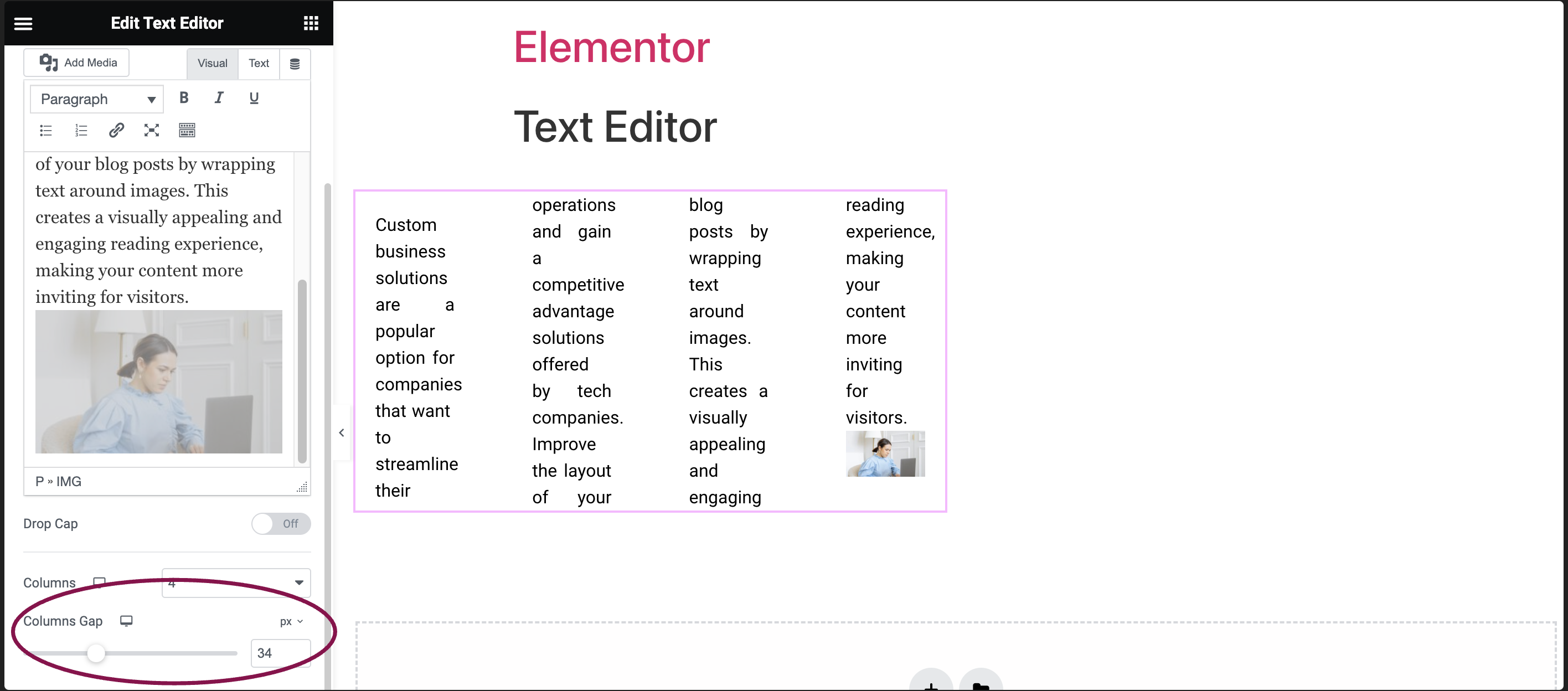Text Editor widget allows you to split text into multiple columns, providing a versatile layout option for presenting content. This feature is particularly useful when you want to organize information into a more visually appealing and structured format.
To split text into multiple columns:
- Add the Text Editor Widget: Start by adding the Text Editor widget to your canvas. For more information, see Add elements to a page.
- Enter Your Text: Within the Text Editor widget, input the text you want to display. This can be paragraphs, lists, images or any other content that you wish to organize into multiple columns.
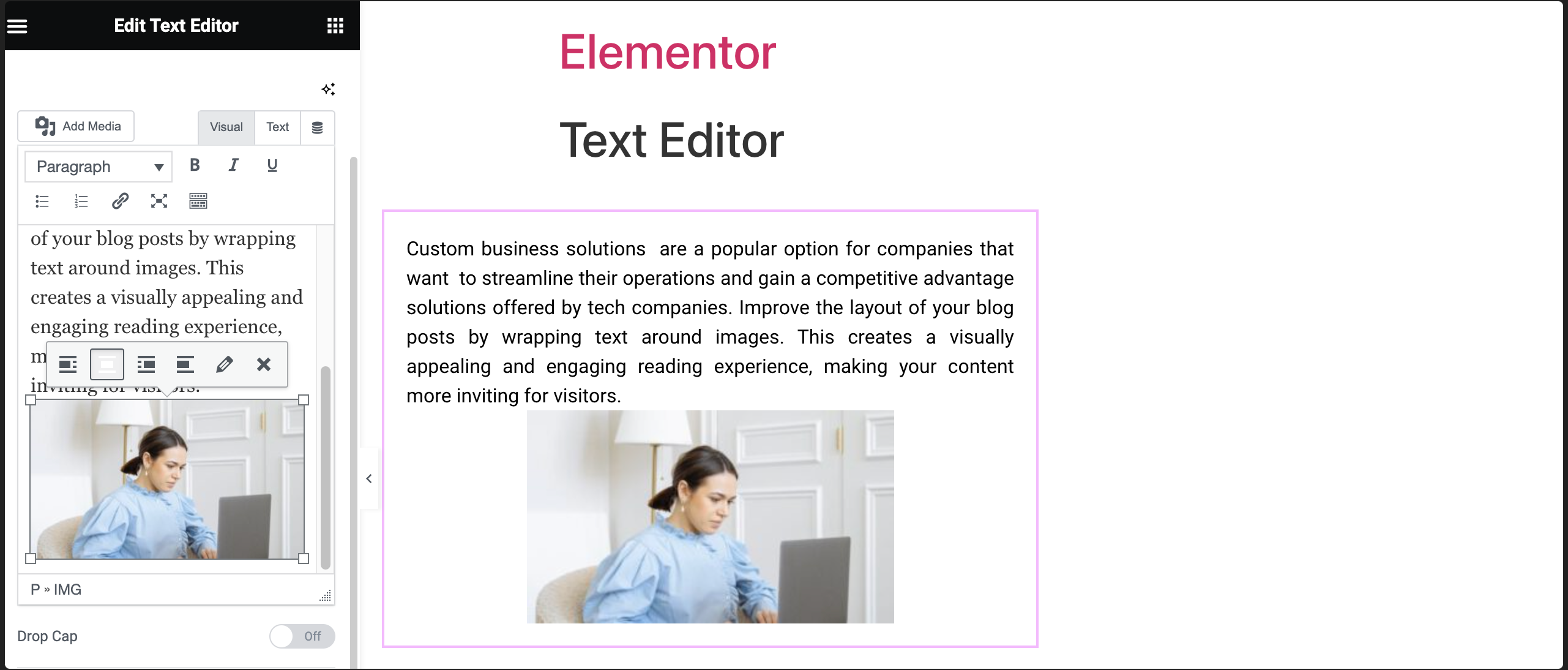
- Choose the Number of Columns: In the Column field specify the number of columns you want the selected text to be divided into. You can choose between two or more columns based on your design preferences.
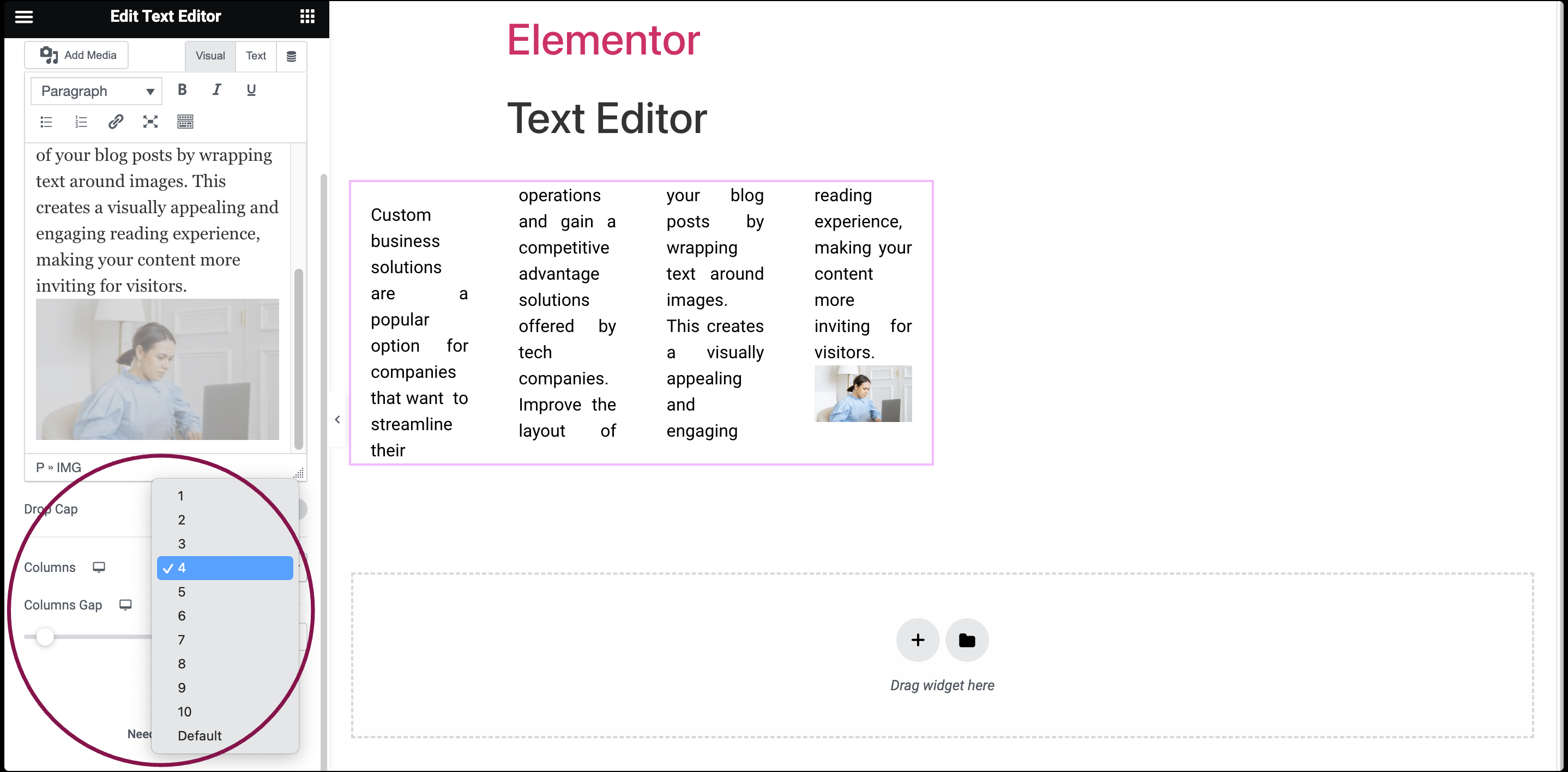
- Adjust Column Gap: In the Columns Gap field, use the slider to adjust the gap between columns and set specific widths to achieve the desired look.